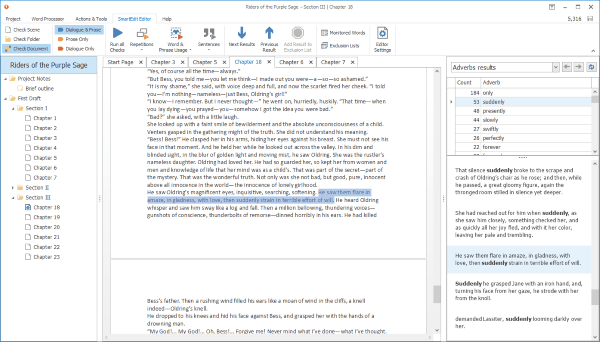SmartEdit Editor helps you edit your novel. While SmartEdit Writer is very new software — first released in late 2017 — Editor has existed as a Microsoft Word Add-In for many years. In 2018 we built an Add-In for SmartEdit Writer containing the same functionality as the Word version.
What does SmartEdit Editor do?
It runs a series of checks on your entire document and highlights areas that you might want to look at. Unlike other editing software it does not make suggestions for improvement or tell you what to change. The assumption is that the writer is the creative force behind the work and that the writer makes all decisions about what to change.
SmartEdit Editor presents its findings to you in a simple list to the right of the word processor, complete with the sentence in which the result was found for context. If you choose to make a change, all you have to do is double click the result and the scene will be opened and the sentence highlighted for you so you can begin work.
What exactly does SmartEdit Editor help with and identify:
- Word and phrase repetition
- All adverbs used in your work
- Words and phrases that you choose to highlight, such as common typos or characters you might want to keep an eye on
- Redundancies such as “he fell down” as opposed to falling up
- Misused words and homonyms in your document such as “new” and “knew”, “less than” and “fewer than” which can occur through typos or through misunderstanding the word
- Clichés
- All dialogue tags used — a great way to see any unusual tags that you’ve been using
- Every proper noun — useful to keep track of names and to ensure that old names that you’ve changed aren’t lingering somewhere in chapter 22
- All acronyms — handy for spotting inconsistencies such as FBI and F.B.I.
- It highlights all use of what I call risqué words and phrases - those words that you know will probably offend someone. Which is not to say you should be changing them, but it can be a great help if you want to remove profanity from a character’s dialogue if you change that character and how they speak
- Words and phrases used to begin sentences. Are you starting a host of sentences with “And then…”
- Shows you all your extra-long sentences. The Zane Grey sample novel we use for illustration has one sentence with 92 words.
- A host of punctuation types are highlighted, such as semi-colons and colons, EM and EN dashes, multiple periods, inconsistent spaces, exclamation marks and much more.
You can run these checks as a whole on your entire document or individually against a single scene. It all depends on how you work and how you prefer to edit. The screenshot below shows the Adverb results for Riders of the Purple Sage. Click on the image to enlarge it and do bear in mind that this is a published novel from a well-known author. Try running a first-draft through SmartEdit Editor and see what it finds.
That’s all there is to it. You browse the results, you take action on those result or not. But remember, SmartEdit Editor is highlighting things for you to look it, it’s not telling you to make a change or telling you that something is wrong. Write your first-draft and when it comes time to edit, that’s when SmartEdit Editor comes in to play.