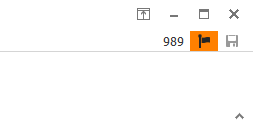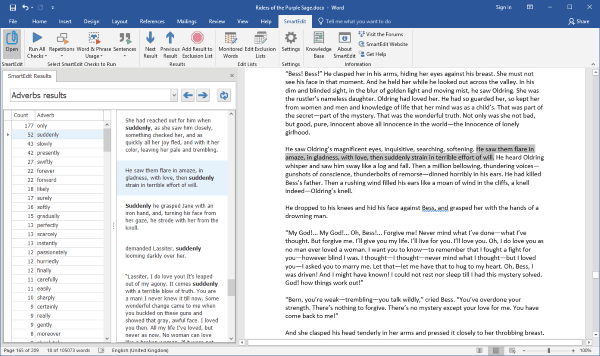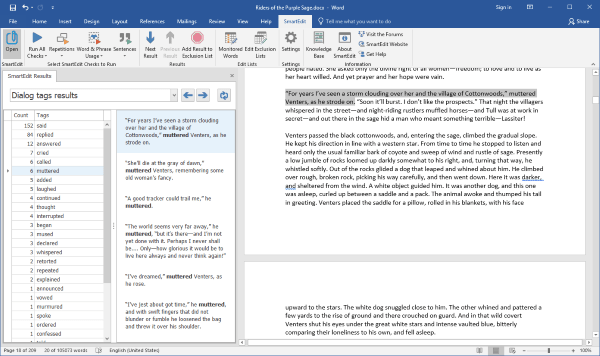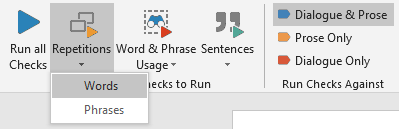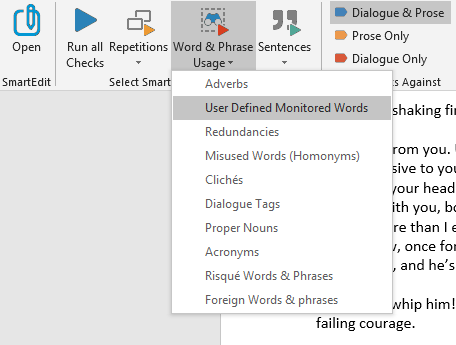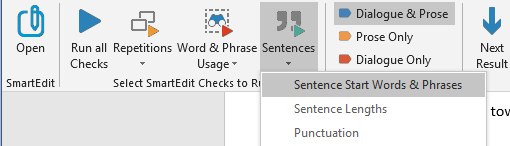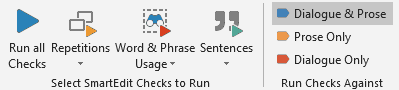Backing up your work is your responsibility. Whether that backup takes the form of copying files and folders each day, emailing zip files to an online account, or simply monitoring the outputs and behaviour of automated backup functionality, you and you alone are responsible for that.
I’ve used Microsoft Word since the Windows 95 days and I’ve never lost work. Not because I backup religiously, simply because whatever issues that have existed within Word over the years, I’ve never triggered them. I’ve also never experienced a hard drive failure or lost work due to disk or system corruption. I’ve been lucky.
No software is perfect. The more users an app has, the more likely it is that someone will trigger an un-found bug that damages files, that their PC will crash in such a way that data is lost, or that a hard drive will become corrupted and lead to lost work.
This will happen with SmartEdit Writer just as it does with Word and Scrivener and every other app in use.
A number of features have been built in to SmartEdit Writer to prevent loss of work in the event of unforeseen problems and to make recovering your work easier in the event of a catastrophe. Recovery methods are not perfect; they serve as crisis limitation measures. Hopefully you will never have to use them.
Here’s a breakdown of the steps SmartEdit Writer takes to ensure you do not lose work and to make recovering from an unexpected loss of work easier.
Autosave
As you type in SmartEdit Writer your work is saved automatically every couple of minutes. You don’t get a say in this and you can’t switch the autosave off. If you close a scene, a save is triggered for that scene. If you close a project, a save is triggered for every open scene and note in that project. You cannot exit a SmartEdit Writer project in any way and lose unsaved work. If a file that needs to save is locked open by another app, the project will not close.
Scene Separation
Each scene is saved to a separate file or document. This means that changing or deleting text from one scene can never overwrite text in another scene. If a scene is not open in SmartEdit Writer, its underlying file is not open.
User error and behaviour can occasionally cause text to be deleted from a scene. The most common way this happens is for a user to select all text in a scene using the Ctrl+A shortcut, and then type something, thereby over-writing all content in that scene. If the user then closes that scene without realising what they have done, a save is triggered and their older work on that scene is lost.
Another way to lose work through user error is to delete a scene in the Document tree by mistake, or to delete a folder of scenes by mistake and to not realise until some time later that the mistake occurred.
How can lost work be recovered?
There are two automatic backup processes in SmartEdit Writer, one you have full control over and one you have no say in.
Automatic Backups
Automatic backups can be configured for all your projects from the Settings dialog. This allows you to choose where to save your backups to, whether to make a backup every time you close a project or only once a day, and whether or not to exclude a particular project from backups. You can read more about automatic backups in the Knowledge Base here.
If automatic backups are switched off for a project , a bright orange warning icon will appear at the top right of the SmartEdit Writer window (version 7 and upwards). Clicking on this icon will bring you to the Settings page where you can adjust the backup settings for that project.
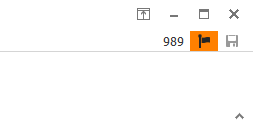
If you choose not to configure automatic backups, that’s fine. But you cannot get rid of the orange icon unless you do. Ideally you should ensure that automatic backups go into a cloud folder so that they are saved to the cloud and not to your local PC.
Fail-safe or secondary backups
Version 7 of SmartEdit Writer introduced a further built-in backup method called Fail-Safe backups. When you close a project a copy of all the text in your Document scenes is made to a dated text file in your project folder. One file is kept for each day and 10 days backups are maintained.
These files are in the “\ProjectName\.atomic\Backups\Scenes” folder. They contain plain text only — no formatting, no images, no tables.
The purpose of this backup is to allow you to recover lost sentences or paragraphs in the event of an unforeseen issue that causes data loss, and in the event that you chose not to configure your Automatic Backups.
This backup file is not polished or refined, it’s an emergency recovery measure. You should never have to use it, but it’s there if you need it.
Like the auto save, you cannot chose to switch this off. Why? Because the guy who chooses to switch it off will be that guy — the guy who through some confluence of events, whether hard disk related, user behaviour related, or freak cosmic accident related, loses his work and doesn’t have a single backup.
That’s a brief outline of the saving and backup mechanisms within SmartEdit Writer. At this point I want to re-iterate what I said at the beginning of this post: backups are your responsibility. If you are relying on the built in backups outlined above, it’s still your responsibility to check that every thing is working correctly.
Are your Automatic Backups reaching your cloud folder? Can you open them and roll back to them if required? Are you keeping these backups for long enough? (years)
In early March I took the decision to make SmartEdit Writer (then called Atomic Scribbler) a 100% free app. At the time, the core functionality was free but the editing component of SmartEdit was sold as an optional Add-In for $57.
SmartEdit Writer was already a ground breaking app in that it combined the planning and preparation, scene-by-scene writing, and editing stages of novel writing into a single app. Most apps used by creative writers contain one or two of these — none contain all three. Making SmartEdit Writer a completely free app puts it in a league of its own amongst tools for creative writers — accessible to everyone at zero cost.
SmartEdit Writer is very much a passion project of mine. I use it for my own work every day. Its core feature set is everything I ever wanted in creative writing software, with no excess, no clutter and no unwanted complexity. The first version was built and released in late 2017 with little expectation of high sales. Over the following year it grew as more and more features were added, the largest of which was SmartEdit.
Though sales have been solid over the past 18 months, first of the core application and then of the SmartEdit component after the main app became free, my feeling is that it’s not the kind of app that will easily lend itself to strong sales growth. Consumer apps in this space tend to be slow sellers no matter how good they are, in a market where users are extremely price conscious.
SmartEdit for Word on the other hand has always been a strong performing app, something that I expect will continue as I work to improve it.
Will SmartEdit Writer being free lead to fewer writers buying SmartEdit for Word? I doubt it.
Writers are extremely protective of their writing tools. Convincing a writer who has used Word for years to move to something else is a herculean task. George R.R. Martin still writes in Wordstar, Nora Roberts in Word Perfect. Not Scrivener, not Google Docs, not even Micorosft Word — both use word processors running on DOS from the early 90s.
It’s far easier to convince a writer to add something extra on top of their current writing software than it is to convince them to replace that software with something new. So no, I don’t see a free SmartEdit Writer negatively affecting sales of SmartEdit for Word.
When I built Atomic Scribbler back in 2017 it was a stand-alone app that had nothing much in common with SmartEdit for Word. While one was a dedicated planning and writing app, the other was an Office add-in for editing. There was little crossover in users and none in functionality.
That all changed in May of last year when SmartEdit was added to Atomic Scribbler. Atomic became the first application that incorporated the three stages of the writing process: planning & research, first-draft writing, and editing. Its editing functionality was lifted directly from SmartEdit for Word. The two apps even shared a common code base.
From that point on, confusion reigned for writers new to both SmartEdit and Atomic Scribbler. Which app should they use? What was the difference between the two? Why did they have different names and different websites?
This all came to a head a few months ago as I was going through the various product offerings with an external marketing consultant. Early descriptions of SmartEdit and its advantages to creative writers were quickly grasped and understood. In a subsequent session, almost as an aside, I introduced Atomic Scribbler — which also had SmartEdit.
This led to a long explanation of what Atomic Scribbler was and how its commercial aspect was yet another instance of SmartEdit. Oh, and it had a separate website. And a different name.
So the decision was made to bring the two apps under one umbrella: SmartEdit. One website, one product name, three different versions of that product.
SmartEdit Writer: a free app where writers plan a novel, store research material, write their novel scene by scene, and run the complete SmartEdit Editor checks against their novel.
SmartEdit for Word: an add-in for Microsoft Word where writers run SmartEdit against their document and make changes based on the results there and then, inside Word. Word is the tool of choice for most writers — not Atomic Scribbler, not Scrivener, not Google Docs. Microsoft Word.
SmartEdit Professional: an add-in for Microsoft Word for professional editors who edit the work of other writers, containing all the functionality of SmartEdit for Word plus additional functionality for editors who work with multiple writers.
All three apps are variations of the same core app — SmartEdit.
My hope is that by renaming Atomic Scribbler and bringing all three apps together on the same website confusion will be reduced and writers will have an easier time finding the app that’s right for them.
Writers who use Word should look at SmartEdit for Word. Writers who like to plan out their novel and write scene-by-scene should look at SmartEdit Writer. And editors, who predominantly use Microsoft Word, should look at SmartEdit Pro.
When you spend as much time on the computer as I do it’s important to have the best software tools for the job. I’m a programmer and web/graphic designer. I also create video courses, and I’m writing a series of children’s books.
I have an arsenal of software for each of those areas and I’m always on the lookout for programs that might improve my work flow and efficiency.
As a self-published author, one of the things I’ve found most challenging is locating a reasonably priced, competent editor. When I reviewed a few of the early books in my series several years after they were published, I was dismayed to see errors that an editor should have detected. I began to wonder if there might be software that could help me find and correct many of those errors — before I sent my stories to an editor. That’s when I found SmartEdit.
Since I didn’t use Microsoft Word, I purchased the stand-alone version of SmartEdit. It was helpful to have the proofing capabilities it offered, but juggling text between my word processing software and SmartEdit was less than ideal.
A year or two later, I received an email announcement about a new program, Atomic Scribbler. The fact that Atomic Scribbler was created by the same programmer who had developed SmartEdit caught my attention. Immediately, I could see the advantages of combining the two programs.
I had already been using software developed for writers, but the combination of Atomic Scribbler and SmartEdit would be enough to make me switch. It wasn’t long before the two were integrated and I became a convert.
For my books I use Atomic Scribbler for storing and organizing ideas as well as for writing first drafts and making revisions. I love the simplicity of the software and its scene-based approach. Writing the next scene is much less intimidating than writing an entire chapter. The outline or tree structure shows an overview of the scenes and allows you to easily rearrange them. You can attach notes to any scene or chapter, add images, links to websites and other research information.
Even without SmartEdit, Atomic Scribbler is an amazing program. But SmartEdit makes it even better. The two work seamlessly together. I can run the SmartEdit checks on a single scene or on the entire document. I can run all the checks at once or select them individually. The results appear, nearly instantaneously, in a window on the right.
One of the checks I find most helpful is repeated words — I just can’t seem to stop using the word just repeatedly in my writing. SmartEdit counts the occurrences of repeated words and highlights them in their context. Double click any of the occurrences, and the cursor appears in that section of the scene allowing you to make a correction. There’s even a User-defined Monitored Words & Phrases list where you may enter your own problematic words for SmartEdit to track.
Another of my favorite checks is Sentence Start Words. I ran this check on a scene I recently finished and it showed that twenty-one of my sentences began with the word, she. By scanning the results window I can see where best to change some of those.
The last check I use frequently is Dialogue Tags. This shows the usage of tag words, such as said, replied, explained, added, and so forth.
I’m a member of an online writers’ group. We periodically submit chapters for the other members to critique. The required format is doc or docx. Atomic Scribbler allows you to export a scene or your entire document in either of those formats, as well as rtf, txt, and Open Office’s odt format.
When I receive a critiqued chapter from other members I view that file using Libre Office Writer. That program allows me to see the revisions and comments added to the docx file. I then make changes based on that feedback to my scenes in Atomic Scribbler.
I continue revising and refining the text in Atomic Scribbler until the work is ready to submit to an editor. At that time, I export the entire document in the docx format.
I would again revise my text in Atomic Scribbler, based on recommendations from the editor. At this point, my text is in nearly final form and ready to move to page layout software. I don’t apply any text formatting in Atomic Scribbler. I use QuarkXpress to create the print-ready versions of my books and do all formatting within that software. To transfer from Atomic Scribbler to Quark, I export chapters or just copy and paste the text.
Although Atomic Scribbler was designed as software for writers, I find it useful when I create video courses as well. For my courses, I begin with a tentative sequence of topics. That’s a natural for Scribbler. The script for each video goes into a scene, making it quick and easy to rearrange them as needed.
My current writing project is a study guide that incorporates many small chunks of information. I can’t imagine creating this project in typical word processing software. Once you’ve used something like Atomic Scribbler with its organized, modular approach to writing, anything else seems rather awkward in comparison.
A guest post from Vicki Watson (July 4th, 2018)
Vicki Watson is the author the Sonrise Stable
series of books for children. As well as being a prolific writer she runs Homeschool Spark,
a website offering courses and information for home schooled children in the US. Vicki is also a teacher, computer programmer, and video course designer.
Good writing and good reading, which are usually the same things, should flow effortlessly or nearly so between the creator and the consumer.
Making this happen is the essence of the writer’s craft. When I write, I mentally compose a rough outline, usually while on a long walk, then I sit
myself down facing a blank computer screen. If my concept is sound and I’ve done my internal prep work well, images and ideas spring forth in a torrent.
I let the words flow from my head out through my fingertips into the empty word-processing reservoir in front of me. I pay passing attention to sentence
structure/length and word selection, but the plan is to get the ideas down before they evaporate.
Eventually, the fount of words will flow from my computer out over the inter-web to the print-on-demand publisher, to the e-book store, to the
audio book website, and to the retailer. Then, when a buyer turns on the tap, my thoughts will course to him or her. When it all works fluidly, the reader
(or listener) will drink in my ideas, my images, the output of my mindspring, just as I envisioned them. Water and ideas need to run downhill from the
source to the thirsty recipient. Anything hindering this rivulet diverts some of the flow into the dry sands of oblivion. Thus, it makes sense to
“write downhill” to let the ideas run easily, building momentum as they go.
Sacre Bleu! I left out the critical step, editing. My flow of ideas often is dammed, diverted, or polluted. The thoughts won’t flow downslope out
of my computer. That is where SmartEdit comes in. There are two types of barriers to effective writing. The first problems are effectively dams, or at
least weirs. Dogs whine for a walk, chores want doing, the world-wide-time-wasting-web calls, the omnipresent phone beeps, sleep beckons. SmartEdit is of
no use in these situations unless I let it do its thing while I, and the dog, are gone walking.
The second type of obstruction involves boulders in the flow, whirlpools, diversions, pollution. Here, SmartEdit springs into action. Murky adverbs
muddy up the perceived clarity. Did the protagonist walk quickly or stride? Vortexes of word repetition whirl. How many times did I begin a sentence with
“The”? Dialogue tags swim upstream, he stated immodestly. Homonyms roil the surface. I didn’t dislike my high school, it was the Principle of the thing I
couldn’t stand. Or was it the Principal? I try to avoid clichés like the plague, but sometimes they creep in on little cat feet.
It’s not how long your sentences are, it’s how you make them long. That is unless you commit a comma splice. Sentence length should vary across the
piece and across paragraphs. Some rambling sentences can float the action for a whole paragraph using many subordinate clauses, dependent clauses, modifying
clauses, asides, parenetical expressions, whatever. For example, check out the fourth sentence of A Farewell to Arms in all its 50-word glory by the master of
the short sentence. Others should be short. Remember “Call me Ishmael,” by the Ship’s Captain of the 4000-word sentence? SmartEdit shows the writer where his
overly-long sentences lurk. Word usage is another quicksand trap. Thanks to SmartEdit, I had been informed that I use “had” and “that” to excess. “Sacre Bleu!”
notwithstanding, I usually do OK with French phrases, but zut alors, checking never hurts.
I let SmartEdit point out what a doofus I’ve been. Then, I correct the mistakes category by category, rewriting as I pole my literary pirogue across the
bayou of the ideas flowing beneath. This process usually involves some extensive re-writing. As the aforementioned E. Hemingway once wrote, “Writing is
re-writing.” The software will not suggest changes, that is up to the author, as it should be.
After SmartEdit and I stir up the writing, I go back through the piece, a chapter at a time. The howlers are gone. What was I thinking when I uncorked that
50-word deluge, that I was Papa himself? This second pass is the time to get it almost right, to make the words flow, to clear away the flotsam.
After I hit “save”, I let the turbulence subside by leaving the writing be. I pour a shot of Tennessee whisky, cook up a pot of file gumbo, take a walk, read
somebody else’s book, or all of the above. A day or a week later, I’ll replumb the depths of the piece, with one final edit by SmartEdit and another slow pass
through the manuscript, reading the tricky bits aloud. If it doesn’t sound fluid when spoken, the images and ideas won’t sink in to the reader.
Of course, no composition is ever finished, the river never stops flowing. I am never satisfied. For me, a book, a synopsis, a blog, including this one, is
finally finished when one of two conditions are met; 1. When I ship it, or 2. When I’m sick of looking at it. Ideally #1 occurs before #2. The creative process,
at least my creative process, is greatly enhanced by the use of SmartEdit. The software does the routine editing and checking, the boring tasks, and lets me do
what I do best, which is write. Writing downhill is easier with the right software.
A guest post from Ed Cobleigh (June 25th, 2018)
Ed Cobleigh was born in New Orleans, LA and raised (but never grew up) in East Tennessee. He flew fighter planes for the US Air Force, the US Navy, the Royal
Air Force, the French Air Force, and the Imperial Iranian Air Force. After his flying career, he served as an Air Intelligence Agent working with the CIA, FBI,
and MI6. Cobleigh has visited 50 countries and Paris 50 times. His memoir, War for the Hell of It, spent 3+ weeks as an Amazon #1 bestseller. His literary
aviation novel, The Pilot: Fighter Planes and Paris, received critical acclaim and generates robust sales. Ed has sold 21,000+ books in 12 countries.
For more information, see www.edcobleigh.com
Earlier today we released SmartEdit Pro, the latest product in our SmartEdit suite of Add-Ins and apps. SmartEdit Pro is an extended version of
SmartEdit for Word containing extra features requested by many of the professional editors who use SmartEdit as part of their workflow.

Back in March we sent out a survey to all users of SmartEdit for Word and the stand-alone version of SmartEdit. We asked 10 questions
aimed at better understanding how our users were using the apps and what changes and improvements they would like to see.
The answers to these questions drove our development over the past three months, leading first to SmartEdit for Word version 6 in April — a vastly
improved Word Add-In that was more intuitive and faster to use. This was followed by a similar Add-In for our own free software Atomic Scribbler, released
in early May, aimed at creative writers who do not use Microsoft Word. It ends today with the release of SmartEdit Pro — a new app containing features requested
by professional editors who work with many writers.
SmartEdit Pro adds a series of report generating features to SmartEdit, allowing the editor to produce custom reports based on SmartEdit results that
can be emailed to their clients. It also extends the customisable elements of SmartEdit checks so that projects can be created for writers, novels or genrés
of work, applying different rules to each.
As mentioned in earlier blog posts, our plan has been to end development and sale of the stand-alone version of SmartEdit once SmartEdit Pro was released.
The stand-alone version was the first SmartEdit app and though rich in features it did not adequately serve the needs of either end of the SmartEdit user base —
individual creative writers who write in Word and Editors working with a multitude of writers.
As of today the stand-alone version is no longer available to purchase. Existing users can still download the last release of the app from
here, but new users cannot purchase or use the software.
Our expectation is that users of the stand-alone version — most of whom used the app for its external reports — will migrate to the SmartEdit Pro Add-In for Word
over time, and that many users of the current Word Add-In will upgrade to the Pro version.
To facilitate this, we’re offering an upgrade path for all users of SmartEdit for Word from within the 6.3 version of the app. Download the latest version and
click the upgrade button to go to the upgrade page on our website.
Until May 31st, we’re offering a 20% discount on both the upgrade and the complete SmartEdit Pro app. Follow the links inside SmartEdit for Word or from the
Buy page to avail of the discount.
What next for SmartEdit?
SmartEdit is our primary development focus and will continue to be so for the foreseeable future. To ensure this remains so we have ceased development
of our older products (PageFour, All My Journals and AtoZ Notebook). Our latest product release in 2017 — Atomic Scribbler — has moved to a free
model with SmartEdit as an optional Add-In, making the development focus of that product also heavily slanted towards SmartEdit.
We’re planning additions and improvements to the SmartEdit analysis engine, hopefully for a release later in the year, and we’re expanding our marketing efforts —
getting the word out to more and more writers about SmartEdit.
We’re also looking at a business document product for release later in 2018.
[A full description of the additional features in SmartEdit Pro is in this Knowledge Base topic.]
Version 4 of Atomic Scribbler was released today and we’ve made some huge changes. The core functionality — everything in version 3 — is now free.
No license is required, no payments need to be made. Free in every sense of the word. Tell your friends!
We’ve added
SmartEdit — our popular editing Add-In for Microsoft Word — to Atomic Scribbler as an optional paid-for Add-In.
Existing licensed users will find that the SmartEdit Add-In is already enabled and active when they install version 4 as their licenses will work
automatically with the SmartEdit addition.
New users can download Atomic Scribbler and use the full product to write their novel. All core features are fully active and free.
- Use the tabbed word processor to write your scenes and chapters
- Move your scenes around the Document tree using drag and drop
- Send old scenes or versions to Fragments for storage
- Attach notes to scenes, folders, bookmarks, to anything in your project
- Build up your images, bookmarks and files in the Research tree
- Import and export to and from Word or Open Office
- Switch on automatic zipped backups
- Keep track of your daily word count
And when you reach the editing stage decide whether or not you want to try out SmartEdit.
If you decide to give it a go, you can activate a 10 day trial by going to the SmartEdit Add-In menu inside Atomic Scribbler and clicking
Install SmartEdit. At the end of the 10 days, decide whether you wish to buy a license and keep using SmartEdit or simply
carry on using the core Atomic Scribbler functionality outlined above without interruption.
Why have we made Atomic Scribbler free?
As strange as it may sound, we’ve made this decision for commercial reasons.
Dedicated software for creative writers is a rich and diverse field. A lot of competition exists in this space and much of that competition
is well established. Though we’ve had many sales over the past 9 months, most of those sales have been to existing users of our other products.
Atomic Scribbler is not reaching enough users outside this user base, and it’s not being talked about online often enough.
While Atomic Scribbler does have some uniqueness, that uniqueness is not strong enough to make it stand out in a crowded market. It has the
appearance of a me-too product with not enough reasons to choose it over one of the many competing products.
Enter SmartEdit.
We’d always planned to add SmartEdit into Atomic Scribbler but it was listed as a possible addition in 2019 or beyond — down the road and
not a priority. Our plan was to improve the existing application by adding areas for character and timeline development first.
The decision to add SmartEdit earlier was made to more clearly express the uniqueness of Atomic Scribbler. Here is an app for writers where
you can work on the first three stages of the writing process: preparation and research, first-draft writing, and editing. No other product on the
market has comprehensive editing functionality built-in.
Sales of our
Microsoft Word Add-In have always been strong and our hope is that the new SmartEdit Add-In for Atomic Scribbler will be just as
popular if not more so.
The decision to make Atomic Scribbler a free app was made to grow the user base and get the word out about Atomic more quickly. As
SmartEdit is an optional Add-In, users of Atomic Scribbler will have to make a conscious decision to install the Add-In, try it out for 10 days
and then buy or not buy. Just as they currently do with SmartEdit for Word.
Our hope is that the free version of Atomic Scribbler will prove popular and that feedback from more and more writers will come in, helping us
to grow the product and expand the user base even further.
SmartEdit for Atomic Scribbler and SmartEdit for Word share about 90% of their code. The analytical engine that parses your documents and scenes
is 99% shared code, which means we will be able to expand and grow both of these products simultaneously, making the development of both faster and
richer. User feedback from one will impact the other, bug fixes in one will usually address the same bugs in the other.
Separating out the SmartEdit functionality into an Add-In rather than making it part of the core product allows us to grow the Atomic Scribbler
user base more quickly via the free product, and to streamline the commercial side of our product range — now 100% SmartEdit focused.
As already mentioned, current licensed users will find that their license already enables the SmartEdit Add-In. New users who wish to purchase
a license can do so by clicking the Buy SmartEdit button inside the SmartEdit menu in Atomic Scribbler or from the
SmartEdit website.
A few weeks ago, we released SmartEdit for Word version 6. This was a major update with big improvements to the user interface inside Word.
Part of the work in developing version 6 was to pave the way for our new SmartEdit product, an Add-In for
Atomic Scribbler.
When it comes to writing, everyone has a favorite word processor. For many it’s Microsoft Word. For others it’s Open Office. For some it
might be Scrivener or another dedicated writing package for creative writers. No one wants to change their editor of choice just so they can use
a single purpose tool like SmartEdit. This is a lesson we learned as soon as we released the first Word version a few years ago and it prompted
us to build SmartEdit for Atomic Scribbler.
Introducing Atomic Scribbler
In September 2017 we released a new product for novel and short story writers,
Atomic Scribbler. It’s a full writing
environment for first-pass writing, allowing the writer to write their novel scene by scene or chapter by chapter, to move those scenes around
and to store research material such as images and bookmarks about their novel inside the same project — all easily accessible in one application.
There are many competing products in this area, Scrivener being the most well-known. In such a crowded space it was difficult for Atomic
Scribbler to stand out from the others. While the user interface was different and it had some extra features and new approaches, it wasn’t different
enough to make a noticeable dent in the market.
At this point we decided to port our SmartEdit for Word product into Atomic Scribbler, thereby extending that product to encompass
the first three stages of creative writing: preparation, first-draft writing and editing.
But that isn’t all we did. With the addition of SmartEdit we’ve made the core Atomic Scribbler product free, with SmartEdit available as an
optional paid-for Add-In, just like SmartEdit for Word. Not every writer will want SmartEdit. Not every writer will even reach the editing stage.
But for those professional writers who want to write in dedicated software built for creative writing, for those writers who do not use Microsoft
Word, the new Atomic Scribbler Add-In is ideal.
Existing Users of the stand-alone version of SmartEdit
In a previous blog post we outlined the future direction of SmartEdit, mentioning our plans to build SmartEdit into Atomic Scribbler. We
also said that existing users of the stand-alone version of SmartEdit (soon to be deprecated) will be able to use their existing license keys with
the new product. This functionality has now been implemented.
To use your stand-alone SmartEdit license with Atomic Scribbler, start by installing the app and the Add-In by
following the steps outlined here.
Once you’ve done this, open Atomic Scribbler, go to the SmartEdit menu and click the Add SmartEdit License button. As the
license key structure of your old version of SmartEdit differs from the new version, you will need to click on the SE License link
at the bottom left of the dialog to enable the license key box for your key. See the screenshot below. Enter your name and license key.

That’s all there is to it. Your existing license will activate SmartEdit for Atomic Scribbler.
[A license for SmartEdit for Word will not work with SmartEdit for Atomic Scribbler, and vice versa.]
On April 13th we released version 6 of SmartEdit for Word — the first major update since 2015. It was a long time coming and is a significant
improvement. Our goal with version 6 was to improve the usability of SmartEdit, making the checks easier to run, the results easier to interpret and
action easier to take when required.
User Interface Redesign
This was done primarily through redesigning the user interface inside Word, and secondly through changing the structure of the results list. Below is
an example of the adverb results for Zane Grey’s
Riders of the Purple Sage.
Coming from version 5, the first thing you will notice is the absence of the results section at the bottom of the document. This has been removed,
as has the side section that contained lists of checks to be run. The new design features a single expanded section to the left of the open document
showing the new results lists. Click on the above image to enlarge it.
At the heart of the results list is the single list of adverbs on the left and a section to the right containing complete sentences or paragraphs
for context. This replaces the shorter sentence fragments that appeared in version 5 and is a major improvement.
Each instance of the selected adverb is highlighted in bold in the context sentence, and as each sentence is complete, a decision about whether a
change needs to be made is now easier to make. As before, double clicking the result sentence will jump to that sentence in your document. If an adverb
appears twice in the same sentence, both occurrences will be highlighted in bold but the sentence will appear only once.
Every result list works is the same way — even the punctuation and sentence length results. If the adverb or other result you are looking at appears
inside dialogue this is now more obvious as the dialog quotes and tags will be present in the sentence context. Take a look at the example below highlighting
the dialogue tags for the Zane Grey novel.
In version 5 the dialogue tags checker was weak as it often showed tags that appeared in regular prose unconnected to dialog. Version 6 improves on this
significantly, as you can see from the above example.
The sentence length graph from version 5 has been removed, replaced by a less visually appealing but far more useful list of sentences grouped by length,
and sorted in descending order with the longest sentences first. You can now see every long sentence in your document and double click on them to jump straight
to that paragraph in your novel.
Again, a huge improvement, and one that users have been asking about for some time.
Running Checks
We’ve removed all the checkboxes from the old side panel in version 5 and replaced them with a redesigned toolbar. The new toolbar contains extra buttons and
drop-down menus allowing you to run all checks, groups of checks or individual checks with a single click.

Back in March we sent out a survey to all SmartEdit users asking them a number of important questions. The answers to these questions influenced much of the
version 6 redesign and is responsible for the manner in which the checks are now grouped. Let’s begin by looking at the Repetitions button.
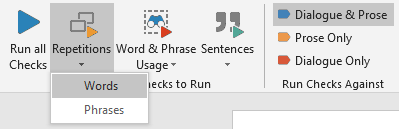
Our recent survey showed that the most popular checks were the word and phrase repetitions. We’ve grouped these two checks together under a single button. Click on
the button to run both or open the drop down and select one.
The Word & Phrase Usage Checks button encapsulates many of the word specific checks such as adverbs, redundancies, dialogue tags, clichés,
homonyms and proper nouns, as well as user defined monitored words (perfect for spotting crutch words).
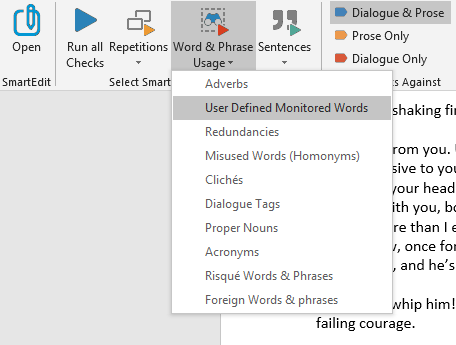
On a full-length novel these checks can take some time to run so we’ve made it easy to quickly run a single check by selecting from the drop-down list. If
you wish to examine adverb use, run the adverbs check in isolation. It’s that simple.
The Sentence Checks button groups the remaining checks that are more related to sentence structure as a whole.
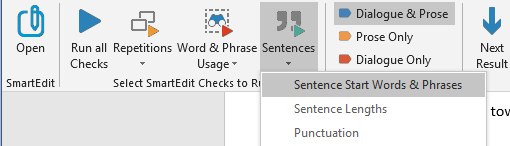
These include the sentence start check that monitors words and phrases used to begin sentences, the new sentence length checker and a revised and redesigned
punctuation checker. After feedback, we’ve added semi-colons and colons to the list of punctuation that is monitored. You can now see a list of every sentence in
your document that contains a semi-colon.
Moving backwards, the second button on the toolbar “Run all Checks” has been changed to include a drop down allowing you to select Dialogue Only
or Prose Only. Selecting either of these options will run every check against either dialogue or prose. This is a quick method of excluding dialog
from your results or of checking only dialogue — something you may want to do if you were looking to examine Proper Nouns used in conversation by your
characters for example.
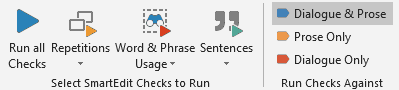
Clicking on the Run all Checks button will run every check against your entire document — prose as well as dialogue.
Once you begin working through the results we’ve also made it easier to re-run the current check you’re working with. For example, say you’re working with the
results for the Repeated Phrases check and you wish to regenerate those results after making significant changes to your document. All you have to do is click the
Refresh button at the top right of the results section, as shown below.

This will wipe all results and re-run the currently active check.
Minor Changes
Alongside the above design and usability improvements we’ve addressed a number of bugs and shortcomings in version 5, improving the results for many checks. Display
issues with recent versions of Word 2016 have been fixed and the software now checks for updates every 5 days, telling you when a new version is available.
We’ve rebuilt the SmartEdit website, adding a Knowledge Base containing articles describing SmartEdit in detail (a work in progress), and we’ve added a new
user forum
where you can report bugs and discuss SmartEdit with fellow users. Feedback of all varieties is welcome in the forums.
System & Deployment Changes
Technology does not stand still. Microsoft Office is moving away from its 3-year release cycle and moving towards a continuous release model with Office 365. We’ve
encountered this directly with the display issues that began appearing in some versions of Word 2016 early this year.
For this reason, we’ve made the decision to drop support for Word 2007. While version 6 of SmartEdit will run with some versions of Word 2007, we no longer
guarantee this. SmartEdit has to keep pace with Word, especially now that Microsoft are moving to a continuous upgrade model, and to do that we can no longer
guarantee that future versions of SmartEdit will work with older versions of Word.
Users of Word 2007 will always be able to download and use SmartEdit version 5.
We’ve also had to change our basic operating system requirements. Version 5 ran on old PCs running Vista or XP. For version 6, the minimum requirement is
Windows 7. This is due to an upgrade to the Microsoft framework we use in SmartEdit.
License Changes
The old SmartEdit license allowed for minor upgrades and paid for major upgrades — though we have never yet charged anyone for an upgrade. With version 6
we’re changing the license structure to move away from version number upgrades to time-frame upgrades.
Users are now entitled to 12 months free upgrades and support, regardless of version numbers. If you buy version 6 you can keep using version 6 forever and
you can upgrade to any versions released for 12 months after purchase. Upgrading after 12 months will require payment of an upgrade fee. (We haven’t decided what this will be yet).
Users who have purchased version 5 will automatically have 12 months free upgrades from the release date of version 6.
Again, you never have to upgrade, you can continue using version 6 forever, but if you want feature upgrades, new versions and support after 12 months, then
you will need to upgrade.
A Brief History of SmartEdit
The first commercial version of SmartEdit appeared in late 2012. It was a stand-alone app that writers used to open RTF documents and
contained a basic version of many of the checks that exist in Version 6.
This was followed in 2013 by a new version that opened Word documents directly. At the time many users did not want to work in another program,
preferring to edit their document inside Microsoft Word. To facilitate this, we added a number of external reporting options to this early version of
SmartEdit, allowing users to run the SmartEdit checks inside the stand-alone app then export those results to a PDF or other file and use that
report to help with editing their document in Word.
In 2014 we built the first SmartEdit for Word Add-In. This contained most of the functionality of the previous stand-alone version without the
pdf and external report generator.
Almost immediately sales of the stand-alone version plummeted, as new users preferred the Word version. Many users of the stand-alone version
moved across to the Word version, preferring that to their old way of working.
We continued to upgrade SmartEdit for Word so that it worked with each new version of Word.
As we release version 6 of SmartEdit for Word, sales of the stand-alone version are running at about 8%. Over 90% of users want the Word Add-In.
This has caused us to make some hard decisions about the future direction of SmartEdit.
The Stand-alone Version
With the release of version 6 we’ve revamped the SmartEdit website to focus on the Word Add-In. For the time being the stand-alone version is
still available for download and sale, but this is not emphasized on the website. New visitors will have difficulty finding it and will see a warning
about future development when they reach the stand-alone page.
There will be no new versions of the stand-alone SmartEdit app. No new features will be added. We will still fix and issue releases for
any critical bugs found over the next few months, but there will be no new non-critical releases.
A few months from now we will be withdrawing the stand-alone app from sale and from that point on no new versions will be released.
The date at which this occurs will depend on the time-frames of upcoming development of Atomic Scribbler and SmartEdit Pro outlined below.
Anyone with a license key for the stand-alone version will find that their license will work on the future version of Atomic Scribbler that contains
SmartEdit — outlined below. This version is under development, but the release date is not confirmed at this time. Keep an eye on the
Atomic Scribbler
website for details and on the support forum
where beta versions may be available in advance.
Atomic Scribbler
We will be incorporating the full functionality of SmartEdit into Atomic Scribbler, hopefully over the next couple of months. Work is underway and
proceeding according to plan. If you’re not familiar with Atomic Scribbler, it’s a new app we released last year for writers to plan their novels,
prepare and maintain research material, and then write that novel chapter by chapter or scene by scene in a modern Windows application that has a similar
look and feel to Microsoft Word.
There are many competing products in this field but none have anything resembling the editing functionality of SmartEdit. Our plan is to merge the early
stage preparation and writing functionality of Atomic Scribbler with the editing functionality of SmartEdit, producing a single modern application that encompasses
the first three stages of novel writing: preparation, first-draft and editing.
Many of the user interface elements that went into SmartEdit version 6 came out of our work last year building Atomic Scribbler. The two apps are a good
fit for each other and will work well together.
Check in on the support forum for details on progress and
release dates.
As mentioned above, licensed users of the stand-alone version of SmartEdit — soon to be deprecated — will find that their SmartEdit license key will work
on the new combined version of Atomic Scribbler and SmartEdit when it is released.
SmartEdit Pro for Professional Editors
The survey we sent to SmartEdit users in March of this year highlighted something we always knew but never actioned — that many users were editors
working on various manuscripts for different writers.
With that in mind we’ve made the decision to build extra functionality into the SmartEdit for Word Add-In for these users. This extra functionality includes
adding in the external reporting options (PDF, etc.) that form part of the stand-alone version. We’re also planning major additional enhancements
that include setting up projects with separate lists of monitored words and separate exclusion lists for each project, as well as other changes we’re still fleshing out.
This is expected to be a new product, SmartEdit Pro, aimed at professional editors rather than writers editing their own work.
Development of this new product is already mapped out and the development work will begin after SmartEdit has been added to Atomic Scribbler, as outlined above.
Our estimate at the moment is for a late Summer release, but this could change.
I hope this gives everyone a good indication of where we’re going with SmartEdit. For a few years development was slow, but that’s all changing and we have big
plans for both SmartEdit and Atomic Scribbler.
Unfortunately, those plans mean retiring the stand-alone version of SmartEdit in a few months but we hope to bring many of the users of that app across to either
Atomic Scribbler with SmartEdit or SmartEdit Pro.