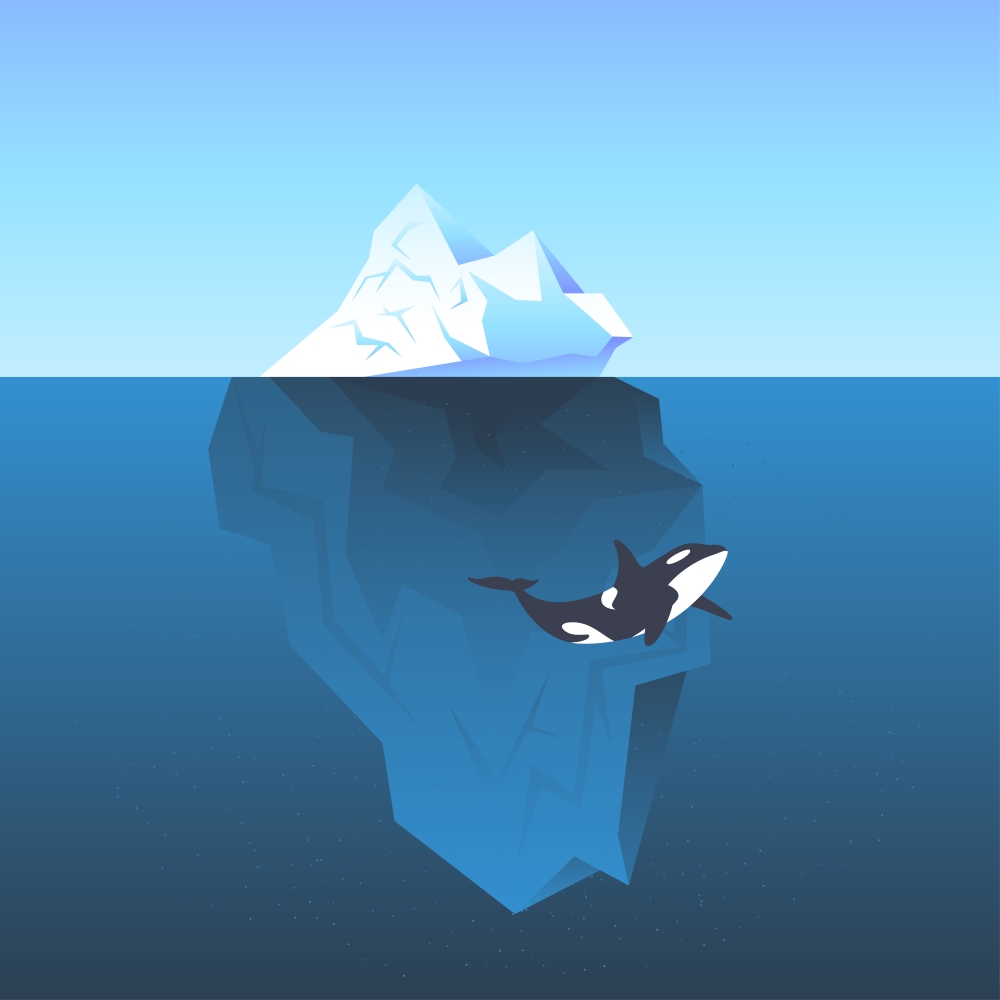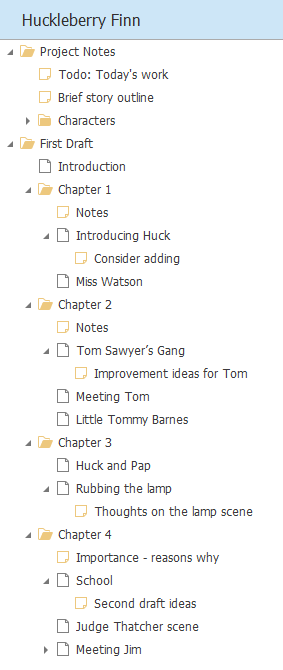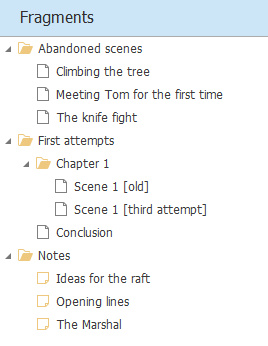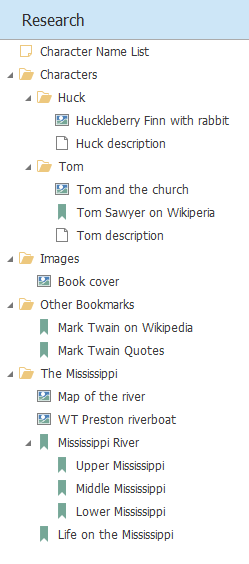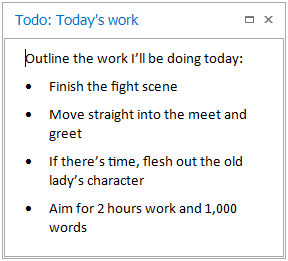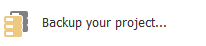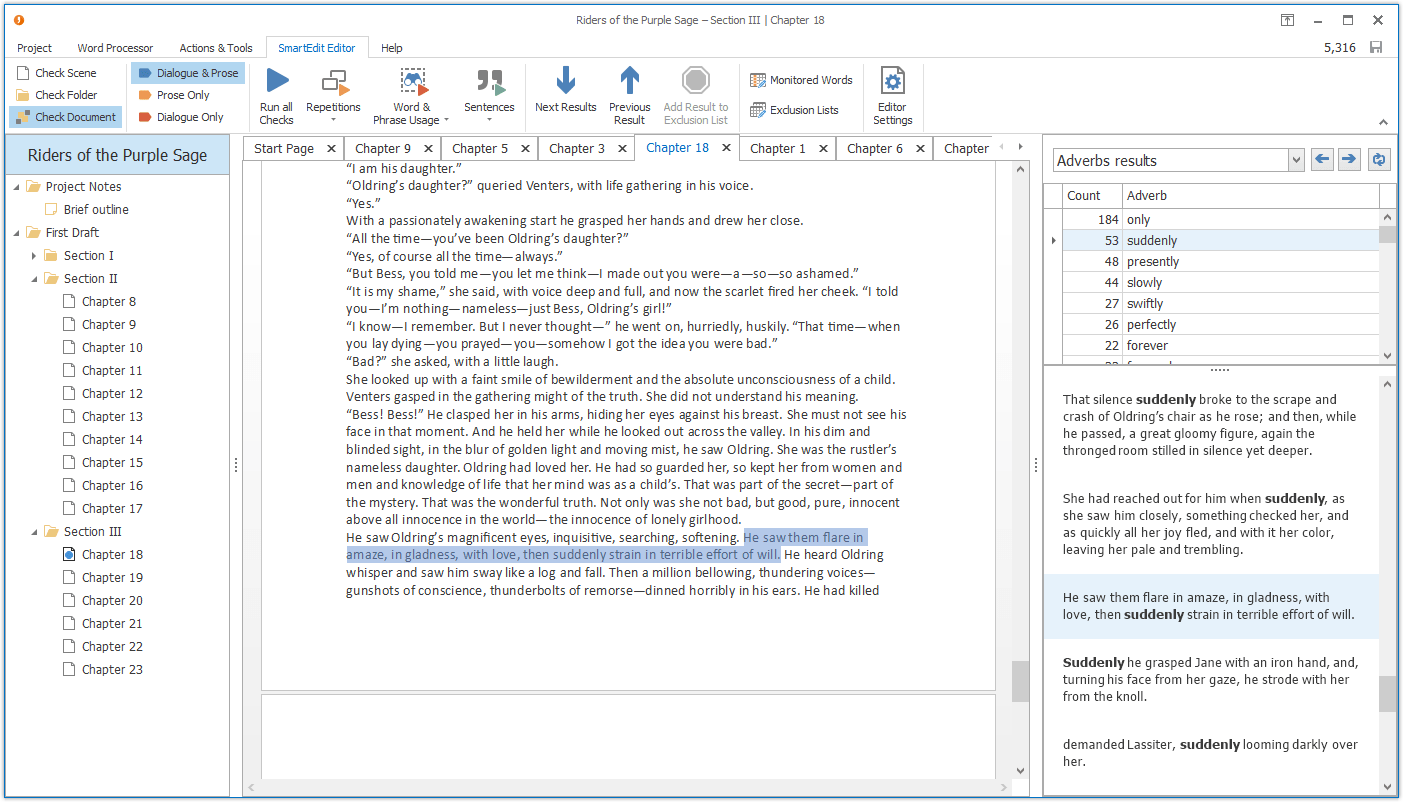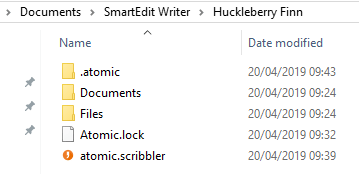Late last year we sent out a survey to many of our users. 750 of you responded with answers to 10 questions relating to your writing life. These questions touched on the software you used, the writing communities you participated in, the genres you wrote in, and much more.
Here are a few of the highlights:
- 44% of writers regularly work on their novel on more than one device.
- 58% of writers still use Microsoft Word as a regular part of their writing toolkit.
- 34% of writers say they write Science Fiction or Fantasy.
- 6% of writers say they write Literary fiction.
- 20% or writers are part of an offline writers group.
- Private Facebook groups dominate online writing communities.
- Romance is the second most popular genre for writers.
Atomic Scribbler is a month old. Over the past few weeks there’s been a lot of feedback, a lot of downloads, NOT a lot of activity on the forums,
and a number of sales. I’ve pushed some minor releases containing bug fixes and small changes and answered a lot of questions, all while I was busy
working on the next version.
Version 2 was released today. It contains major additions to Atomic Scribbler, in particular a Research tree where you can store notes, files, images,
character information and bookmarks to websites. This release also contains a new Search facility that allows you to find anything in your project.
These are big improvements and go a long way to turning Atomic Scribbler into the professional creative writing application I intend it to be. How was
it I was able to deliver version 2 so quickly?
The short answer is I planned it this way. The longer answer involves a little understanding of how software is developed. For most users, the software
is what you see in front of you, the screens and controls you click on or type into. More technically aware users will know that what you see on the
surface is only a small fraction of the software — that much if not most of the work and heavy lifting happens below the surface, out of sight.
Think of Atomic Scribbler as an iceberg — the user interface is the bit above the surface, while below lurks the meat of the software.
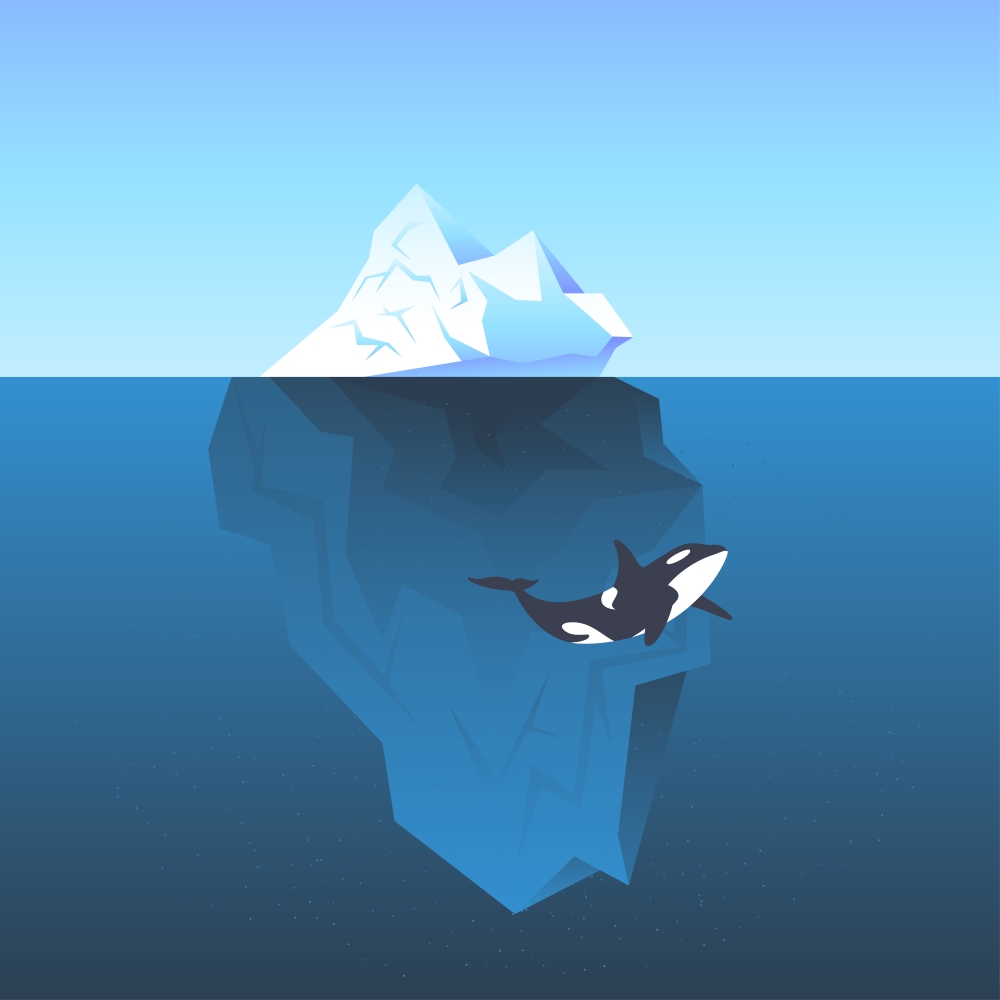
When I released version 1 back in September I knew exactly what would be going into version 2 and had already built the “below the surface” components to
handle what was coming. Over the past few weeks, as emails went out to PageFour and SmartEdit users, I was busy bolting on the user interface elements for
the new features. The work proceeded quickly as it built on frameworks and functionality already in place. There was nothing new to be worked out, no
technical challenges to slow things down.
The result is the new Research tree, the global search facility, as well as a number of smaller additions, improvements and changes.
How does version 2 fit into the roadmap for Atomic Scribbler?
The big additions to version 2 were originally planned for version 1, but by September the clock was ticking on my release date and I choose to go live
without them. The Research tree is a core part of Atomic Scribbler. Version 1 is a functional, usable product that many PageFour users would find familiar.
Version 2 adds an extra dimension that makes Atomic Scribbler far more than a simple tabbed word processor. It hammers home the concept of a stand-alone “project”
in place of a simple document, allowing you to gather together all the bits and pieces of information that you build up while researching and working on a novel:
old Word documents, Excel spreadsheets, pdfs, images of characters and locations, links to web pages that might be of use.
It makes it easy to control and work on all aspects of your novel from within a single application. While writing a scene you can jump to the Research tree and
open an image from your “Characters” folder, or quickly reference a web page you bookmarked inside a “Locations” folder. Everything is close together, at your
fingertips, and tied to the project you’re working on.
The Research tree is the key feature that makes Atomic Scribbler a fully productive environment for first-draft planning, research and writing. Yes, there’s
more to do — a lot more, but Version 2 makes Atomic ready for professional use.
Will version 3 be out next month?
No.
While the Research tree is rich in functionality, there are a number of associated elements that need work — polishing and fine tuning you might call it, but
important none-the-less. My plan over the next couple of months is to work on smaller improvements rather than large additions.
For example: the section to the right of the word processor that currently contains notes will be expanded, with the ability to display images from the
Research tree inside Atomic Scribbler rather than opening them in outside image viewers. This will allow you to work on a scene and have scene notes and an
image open in the right section, visible while you work. Also in the right section, meta data about each scene, note, folder, image that is already being gathered
will be displayed.
I’m planning to add new functionality around Characters — building up character information, defining primary and secondary characters and such. However,
I’m still on the fence as to how best to implement this in the user interface, and would like to see how the Research tree is used by users in the real world before
proceeding. When a new project is created a Characters folder is automatically added to the Research tree. A richer Character section in Atomic Scribbler will form
the core of Version 3, but how I build this depends on feedback over the next few months — so, please do provide feedback on the new Research tree and on what you
would like to be able to do around characters.
Regarding feedback — the forum is the best place to do this as it allows other users to read and
comment on your suggestions. You can quickly log into the forum using your Google account, so you don’t need to remember any username or password.
The entry point for SmartEdit Writer is the Project Manager which you access from the icon on your desktop. From the project
manager you can open a recent project, create a new project, or browse to a project not shown in the recent list — on a thumb drive
for example.

I’ve kept the Project Manager as simple and clutter free as possible, as the main work of SmartEdit Writer is carried out inside each project. A
few points to note. You cannot open the same project twice at the same time. You CAN have multiple projects with the same name. Only projects that are
accessible will appear in the Recent Projects list — this means that if you opened a project from a thumb drive yesterday, and the drive is unplugged
today, it will not appear in the list. Plug the drive back in and use the Open Project button.
A sample Huckleberry Finn project is included with each installation. Click on the project name in the
Project manager to see what it’s all about.
The main SmartEdit Writer window has three sections: the Document area to the left, which contains your folders, chapters,
scenes and notes, as well as a Fragments section where you store old or misplaced scenes;
the tabbed word processor in the centre; the Research and Notes section to the right. Left and
right sections can be closed to free up more space for writing.
The Document tree is where you organise your project. Here you add new scenes, attach notes to scenes or folders,
and reorganise a project by dragging and dropping scenes, folders and notes. It’s a fluid design, which means you
decide what kind of structure you want to have. In the Huckleberry Finn project, each chapter is given a folder,
and scenes exist within that folder. Notes hang off anything, even each other.
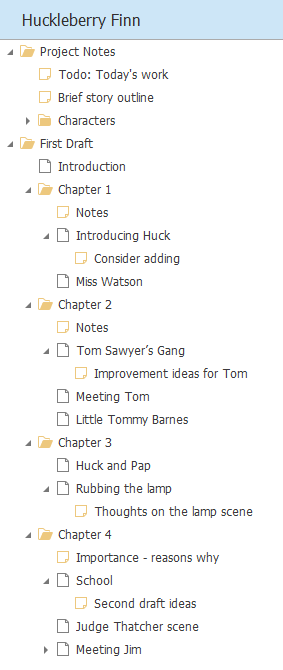
There are some restrictions. You can’t add a scene or folder to a note, but you can add a scene to another scene.
It all comes down to how you want to lay out your work and what suits your way of working.
The Fragments tree is where you send scenes or notes that you do not want to use in your main Document, or that
you may wish to use later. Basically, bits of scenes, dialogue, or prose that might be useful down the road. You send
a scene, folder or note to Fragments by using the Move to Fragments button, or from the right click menu. You
open the Fragments tree from the toolbar button. A reverse, Move to Document exists on the Fragment tree that allows
you to send that scene or note back to the Document tree when its time has come.
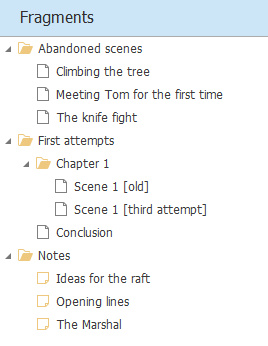
The Research tree, introduced in version 2, is where you store information that you collect as you work. You can add images,
external files, links to websites and web pages — anything that has relevance to your work-in-progress. Double clicking on any of these
files will open that file, image or website immediately.
The Research tree is a good place to store your outlines and character sheets. As with the Document and Fragments trees you can create
folders, and add scenes and notes.
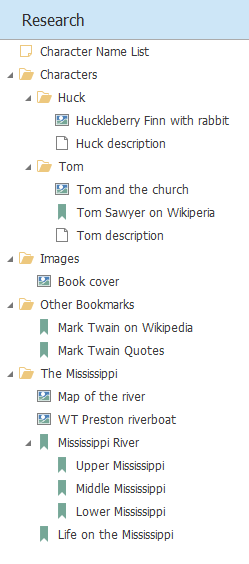
The word processor in the centre contains basic word processing functionality. Its menu ribbon is similar to Word’s,
but lighter. All the usual Word shortcuts will work here, and many options not visible on the menu toolbar will still
work if you remember the Word shortcuts.
When you re-open a project, scenes that were previously open will be opened again in the same order, so you can get
back to work straight away.
Notes are everywhere. They can be attached to your Document, to folders, to scenes, to other notes, to fragments, to
anything. A note is designed to hold a small amount of text, though it does use the same word processor as scenes, allowing
you to use bullet lists and text formatting if you wish. Notes open to the right of the word processor, in a list that can
be expanded or collapsed. A note can be resized, which means you can have three or four notes visible at the same time as
you work on your scene: a brief synopsis, some character descriptions, a couple of sentences you want to use later,
whatever takes your fancy.
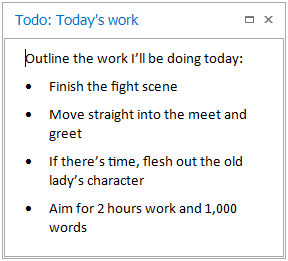
As with the tabbed word processor, any note that was open when you last opened the project will be open when you re-open
a project.
The combination of Document tree, tabbed word processor and notes is what makes SmartEdit Writer what it is. Yes, there will be more
features added over time, but it’s this core feature set and the easy interaction between them that makes SmartEdit Writer such a
productive tool for writers.
And there’s more. Autosave is automatic — you don’t get a choice here. SmartEdit Writer will save everything every minute or so,
which means the prospect of losing work due to a system crash is small. Each scene is stored in a separate file, making the
likelihood of damaging an entire document due to corruption — which can happen with Word — remote.
Automatic backups happen every time you close a project — be sure to configure this when you start using SmartEdit Writer.
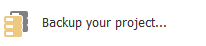
Proper handling for curly quotes, em dashes and ellipsis is built in. Even in Word it can be difficult getting something as
simple as em dashes to display, not to mention ellipsis. In SmartEdit Writer, two hyphens produce an em dash, and three periods an ellipsis,
unless you choose to switch this off in Settings.
Exporting a combined, complete document is a single click process. The export feature will combine all scenes in your document,
in order, from top to bottom, into a single Microsoft Word document. Fragments and notes are not included — only the scenes that sit
in your Document tree. This is an area that will be improved over time, but it was important to get at least a rudimentary export
option in place for the early versions.

Recent version of SmartEdit Writer introduced new features such as a daily word count record, a Dark Theme and a Character
Name Generator.
Version 7, released in April 2019, brought the full editing power of SmartEdit for Word into SmartEdit Writer. Editor
runs a series of checks on your entire document and highlights areas that you might want to look at. This includes:
- Monitoring word and phrase over-use
- Highlighting adverbs, dialogue tags and redundant words
- Zooming in on punctuation issues
- Identifying long sentences
- Spotting misplaced proper nouns
- Allowing you to easily monitor your crutch words
You can run these checks as a whole on your entire document or individually against a single scene. It all depends
on how you work and how you prefer to edit. Select the SmartEdit Editor toolbar and click on the check you want to run.
New releases of SmartEdit Writer are frequent. Keep an eye on the forum for news and discussion on upcoming changes.
Atomic Scribbler is not a replacement product for PageFour. Where PageFour was a generalist
product aimed at every variation of writer out there, Atomic is specifically designed for novel and short
story writers. Academic writers will find it lacking. Journalists will find it lacking. Personal Information
Manager users — many of whom were drawn to PageFour — will be frustrated by it. It’s not for them. Atomic
was designed for one type of writer only, and that’s fiction writers.
I built Atomic to be feature light and a pleasure to work in. You won’t find every obscure feature of Microsoft
Word or Scrivener in this software. You won’t find anything that isn’t directly useful to a creative writer. And
that’s how it’s going to stay.
Atomic Scribbler is for early stage writing only. It’s for getting out that first and maybe second draft. It is
not for polishing and carefully formatting your manuscript before sending it to a publisher — that’s what Microsoft
Word is for.
A lot of functionality in PageFour is not in Atomic and never will be. There are no headers and footers, no page
numbers, no password protected pages, no snapshots or Archive Manager. What Atomic does have is simple core functionality.
It’s then up to the writer to decide how to best use that functionality in their workflow.
There are automatic backups, but you have to configure them and point them to your backup folder of choice. There
is auto-saving, and it cannot be switched off. There are notes, which I love — everywhere there are notes — but
you have to decide how to use these notes. There are Fragments, which I also love. But again, you have to work out
how they fit in with your working style.
PageFour users should start by creating a new project and importing an existing PageFour Notebook into that project.
This topic on the support forums outlines
how to import PageFour Notebooks.
But be aware — any password protected PageFour pages will NOT be imported, as Atomic Scribbler has no password capabilities.
Projects in Atomic Scribbler are not tied to one location as PageFour Notebooks are. They can exist anywhere. The
default location is your “Documents / Atomic Scribbler” folder, but you can create them anywhere.
I don’t expect all PageFour users to show an interest in Atomic Scribbler, but the truth is this is the software PageFour
should have been from day 1. I won’t be releasing any more updates to PageFour. The software and the technology behind
it are old now. I have a detailed plan for the next few releases of Atomic Scribbler, though I won’t be sharing any of
that until each new release has been completed, but the software is going to grow over time, and it will maintain its
creatve writing focus.
Most users have little or no interest in the underlying technology or structure of the applications they use.
They are happy that something works when they click on it, and that things do not go wrong or behave in unexpected
ways. If this is you, then read no further — Atomic Scribbler is robust and any issues that might pop up are
handled internally and hidden from you.
If you’re of a technical nature and have an interest in the tech stacks used to build software, or simply
want to know a little more about the inner workings of Atomic and how it was built, read on. I’ll begin with the
basics and delve a little deeper as I progress.
Atomic Scribbler is a modern Windows desktop application. It’s designed to work on lap tops, tablets such
as the Surface Pro, and desktops. It can handle high resolution (4K) monitors with ease, works on touch screens,
and runs on both 32 and 64 bit architectures. Basically, if you buy a new Windows PC of any variety, Atomic will
install and run without issue.
The Structure of an Atomic Scribbler Project
An Atomic Scribbler project is not a single file or document. It’s a folder filled with files and documents,
all inter-connected. When you create a new project and choose a location, a folder is created based on the name
of your project. The folder name may or may not be the same as your project name, as a project name can contain
characters that are illegal in Windows folder names.
Examples. A project named “Huckleberry Finn” will reside inside a folder of the same name. A project named
“<<Fred>>” will be placed inside a folder called “Fred”.
A file called atomic.scribbler will sit in the root of your project folder. This will stand out as it has the
Atomic logo assigned to it. If you double click this file it will immediately open that project in Atomic Scribbler,
bypassing the Project Manager dialog.
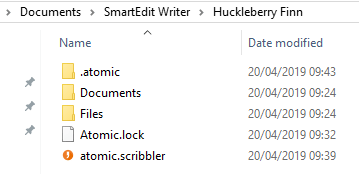
There are two key folders inside the project folder: Documents and .atomic. The Documents folder contains a
series of documents in Word and RTF formats, each with a number for a name (12.docx, 87.rtf, etc.). When you
create a new scene or note, a document is created in this folder to store the contents of that scene. And the best
part is, as the formats Atomic uses (Word and RTF) are so common, you can open any of these small documents with
Word or any other word processor. Your work is never stored in a proprietary format and can always be recovered —
even if Atomic Scribbler is not on the scene.
The .atomic folder contains a meta file which is a miniature database that stores all the connecting information
about your project. This includes scene and note names, folder information, hierarchical details that determine which
scenes are in which folder, and whether or not a scene is part of your Document or Fragment trees.
Inside the .atomic folder you’ll find a Backups folder. Every time you open a project in Atomic Scribbler, it
checks to see if the meta file was backed up that day. If it wasn’t, it makes a backup. Up to 10 days backups are
stored here. The purpose of these backups is to give you the ability to roll back to the previous day’s database
in the event of any unforeseen issue such as disk or file corruption — rare, but not unheard of.
The meta file is a Sqlite database, which is one of the most common and robust databases in existence. If you
use Firefox as your browser, your bookmarks and history are stored in a similar Sqlite database. This is an open
source database that has been aggressively tested for many years. If it fails or becomes corrupt, the fault will
likely lie with Atomic and not with the database itself.
As with the document storage formats (Word and RTF), use of the Sqlite database for storing information about
your project means you are never fully locked in to Atomic. With the right technical knowledge, or with an acquaintance
who has that knowledge, you can extract all of your connecting information about your project without needing to use
Atomic Scribbler.
A side effect of using a properly constructed database to store so much of your project information is that corruption
caused by bugs is kept to a minimum (we have foreign keys and transactions to thank for this). Had we used a series of
XML files, as some other writing software does, inconsistent data could have become a problem.
What happens when an error occurs?
Bugs happen, even in the best of applications. They’re a fact of life that cannot be avoided. But, we can mitigate
the effect such bugs have on the user and on the Atomic project, and we can make it as easy as possible for us to identify
and fix these bugs when they occur.
Here’s an example. Say you’re working on an Atomic project which is stored on a USB drive. After an hours work you
forget where the project is stored and unplug the USB drive. The next time Atomic goes to update its database or save your
current scene, it will not crash. Instead it will tell you that the project location is no longer there. You can then plug
the drive back in, and Atomic should carry on updating the project without incident.
Every time something unexpected happens inside Atomic, a detailed entry is written to the Atomic log file. The more
unexpected and severe the incident, the more detailed the log file entry. For the more technical readers, a full stack
trace is written for every exception, and every exception is caught at some point.
This is especially important when a bug surfaces. A bug means that something unplanned for has occurred. The above
mentioned scenario of you unplugging your USB device can be planned for — a bug cannot, as it will most likely manifest
in unexpected ways.
The log file entry is written at this point. When you report a bug to us, we will ask you to email that log file to
us. A new log file is created each day, and is written to the “Documents\Atomic Scribbler” folder, with the current
date used in its name.
Only log files for the past three days are stored here, so you will never find your Documents folder overly cluttered
with log files. After you send us this file, we should be able to pin the bug down to a single line of code, and quickly
issue a fix.
More about the tech stack used to build Atomic Scribbler
Atomic is a C# / .Net application. For anyone non-technical who stuck it out this far, this means it was built using
Microsoft programming languages and technologies. The user interface elements are composed of the latest Devexpress
component suite which allows for a host of usability options we haven’t yet availed of such as skins and themes, Windows
10 tiles (which I hate), and much more.
It was built on a high spec Dell lap top — ideal for coffee shop programming — along with a docking station and two
monitors for extended office work. High resolution testing was performed on a Dell XPS (4K) lap top. The code base is stored
in an SVN repository courtesy of the guys at Beanstalk. Applications used include Visual Studio 2017, Navicat Sqlite client,
Paint.net for image design work, and of course, Atomic Scribbler for writing these blog posts — nothing like Dogfooding to
test your own application!
Finally, the Atomic Scribbler logo and splash screen were designed by kerman over
at 99Designs, and we have our very own Deirdre to thank for choosing the vibrant orange colour.
The development process for Atomic Scribbler spanned 12 months, with most of the back end written over a 6 week period last
year, and the user interface designed and polished sitting in various Starbucks in Dublin from 6:30am-8:30am between May and
September of this year.

That’s what it took to build a new product like Atomic Scribbler from scratch. I hope you found the above interesting.
First, a little honesty. I built Atomic Scribbler for myself, not for the market. It’s the software I want to use when I write fiction.
Every feature, every style choice, every must-have that I left out — all decisions made because of my own personal tastes and requirements.
I’ve tried just about every writing software package on the market, and I’ve found them all lacking in some or in many ways. I find
Scrivener too complex and the user interface too old fashioned. I like pretty things. I find PageFour (which I built myself 12 years ago),
to be even less pleasing on the eye than Scrivener, and too basic for my needs. And before you ask why I didn’t simply change that rather
than start afresh, well... that’s another blog post.
I find every web based solution too unresponsive and limiting, and I don’t trust the companies behind them to store my work properly and
securely in the cloud. Some might find this view overly paranoid, but my day job in Ireland sees me working for a range of multi-national
companies that store sensitive user data — and almost all treat that data in a less than ideal fashion.
I don’t use tablets or smart phones to write on, and don’t understand why anyone else does. I work on Windows lap tops or PCs and that’s
what I want from my software.
All of which is why Atomic is Atomic and not Google Docs, or Scrivener, or Ulysses, or Storyist, or WritewayPro, or an iPhone app, or even
Microsoft Word.
My requirements are simple. I want to work on my novel scene by scene, and I want to be able to easily move those scenes around. I want to
work in a modern word processor that feels close to Microsoft Word. (Blasphemy, I know.) I want to be able to attach notes to everything and to have those notes
sitting right there in front of me as I write. I want to be able to easily pull every scene together into a single Word document at the end of
the month or whenever I’ve reached a milestone, so I can email it to an editor or to a beta reader. I want some way to store unused
scenes or bits of scenes that I’ve discarded but might use later.
That’s most of what I want, and all of that is in Atomic Scribbler version 1 — the beta that’s currently available.
Do I want anything else? Yes, but everything else is secondary to the above, which means it won’t appear in Atomic until version 2 or 3.
I want a research section so that I can build up links to websites that have a bearing on my story, attach documents and PDFs, store images that
have some meaning to a location or character, etc. [Released in Version 2]
I want a character section so that I can build up character information such as name, age and hair
colour; keep notes on plot points for that character, attach nuggets of character descriptions or dialogue that I scribbled one evening but might
never use. I want auto backups that send a zipped up backup to my Dropbox folder each time I close a project in Atomic. [Released in Version 1.2] I want better control over
deleting scenes, so that they go into a trash bin where I can undelete them later.
And I want all this in an attractive user interface that is not hard work to use. A user interface that I don’t have to think twice about, that
doesn’t get in my way.
This is Atomic and what Atomic will become over a short space of time. All my basic requirements are in version 1. I hope to have all my secondary
requirements in version 2, but no guarantees here. Priorities change, life happens, and promises, when made, have a habit of being broken.
Atomic Scribbler is a product that very nearly didn't exist. Two previous attempts to create it over the past three years led to
abandoned projects and vows of ‘never again.’ I’m glad I ignored the naysayers in my own head and persevered this third time. The
result is a new product for writers, designed from the ground up to stand the test of time, and with the ability to grow into whatever it
needs to over the next few years.
Atomic lives in the PageFour space. It’s the software PageFour would have been if I’d had the experience and vision back in 2006 that I
have today. In a very real sense, it’s a grown up version of PageFour for serious writers.
I built and released PageFour back in 2006 while working as a software developer for a data cleaning company in London. In the 10 years
since, the software found its way into the tool sets of many thousands of writers around the world. But it never broke through to achieve mainstream
success. Where Scrivener has become a household name since its launch, PageFour has remained a forgotten older brother.
PageFour’s lack of success was down to its design and implementation. Very much my own fault rather than the vagaries of the market. It was
an interesting project for a solo developer, but in order for it to grow it needed a more experienced hand guiding its early development.
Where PageFour was a generalist product, aiming to satisfy all types of users working on all sorts of projects, Atomic is solely for novelists
and short story writers. Academic writers should find something else. Business writers should find something else. Ditto journalists, personal
information manager enthusiasts, speech writers, screen writers, and any other kind of writer.
Atomic Scribbler has character. Instead of trying to please 90% of writers some of the time, I built it to please 10% of writers all of the time.
If you’re a super-user, it’s not for you. If you want features it doesn’t have, it’s not for you.
And there’ll be no apology for that. One of PageFour’s biggest weaknesses was that it didn’t have the courage to be what it wanted to be. Too much
attention was paid to feature requests from early adopters, which led to the inclusion of things that didn’t belong. Half the features of PageFour
could be removed without detracting from the product.
Where PageFour was built using technologies that were old even in 2006, Atomic is new in every sense. If there’s a Windows 2030 thirteen years
from now, Atomic should run on it without difficulty. It has a fresh and contemporary UI. Longevity is built in. It’s here to stay.
Where PageFour’s underlying structure made expansion and improvement difficult, Atomic has been designed so that it can be overhauled or added to
with ease. If it needs a new face lift in three years, that face lift will be a minor UI change. If I decide to add a cloud element down the road, the
architecture is already in place to allow it.
I mentioned two previous attempts to build Atomic that were abandoned. In both cases, the reason was lack of a clear vision on my part. The technology
is not incredibly complex. The true difficulty has always been deciding what to build and what not to build.
Over the past five years, consumer use of technology has been changing so fast that for a long time it was unclear how it was all going to play out.
There are writers working on their iPhones, looking to sync up with PCs and tablets via Dropbox. There are web based solutions such as Google Docs and
Office 365 that allow writers to work on any device and store their work in their own personal cloud. There are a myriad of hosted, browser based solutions
for writers (I almost built one myself) charging monthly or yearly fees. And we still don’t know how it’s all going to end.
Faced with that, it was difficult to get enthusiastic about any one approach, when a year later something was likely to happen to cause a design or
business crisis of confidence. Just look at Scrivener and the three year development process for their iOS app. It’s a fantastic app — if you work on an
iPad you should check it out — but my God the development process was glacial.
It’s 2017 now and things haven’t settled down at all. New devices, new solutions, new ways of doing things continue to pop up every few months. What’s
changed is that it’s now clear to me that none of that is going to change. There isn’t going to be a clear winner in technology for writers. Everyone will
not be syncing using Dropbox. Everyone will not be using hosted, browser apps. Everyone will not be using Scrivener’s app.
To me, it looks like chaos is going to rule, with a multitude of different ways of doing things. Writers will use whatever works for them, they won’t all
settle on one game-changing solution.
And that’s why this third attempt at Atomic Scribbler has succeeded. It really doesn’t matter if 20% of users want a hosted solution, or 15% want an iOS
app, or 40% want a pink unicorn. I designed Atomic to fit my vision of what software for writers should be, and I don’t expect that vision to match up with
everyone else’s. But for 10% of creative writers, Atomic will be just perfect. And it will grow, slowly and with great care, changing so that it continues
to meet the needs of a 10%.