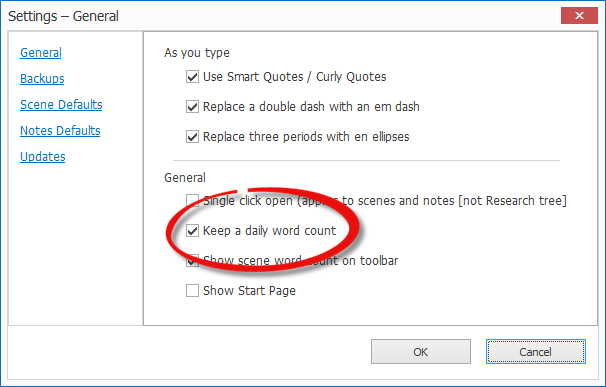There are writers who keep track of how much they write each day and there are writers who don’t. For some, a daily word count is a measure of success and achievement; a sign that progress — however slow — is being made. Starting in version 3, SmartEdit Writer keeps track of the daily word count for your project.
A range of Word Count options exist on the Actions & Tools menu.
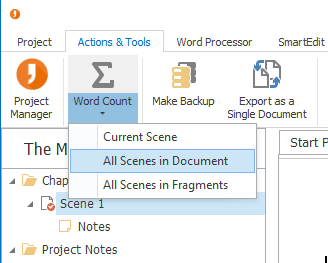
At a basic level, you can quickly call up a word count for the scene you’re working on, or for every scene in your Document or Fragments. If your project is structured in such a way that all scenes that will be in your novel are sitting somewhere in your Document tree, then choosing “All Scenes in Document” from the Word Count drop down will give you an accurate word count for your novel-in-progress. Notes are excluded, as are scenes in your Fragments or Research trees.
Sitting next to the Word Count button is “Daily Word Count.” This opens a new section to the right of the word processor — the same section where you normally see your notes. Clicking this button on or off will switch the daily word count list on or off.
Word count totals are saved for that day when you close a project — or just before midnight if you’re burning the midnight oil. The first time you open a project in Version 3 of SmartEdit Writer no word count total will be set so the list will be empty. You can force a word count to be taken by clicking the “Refresh word count” button above the list. The example below is taken from the Riders of the Purple Sage project.
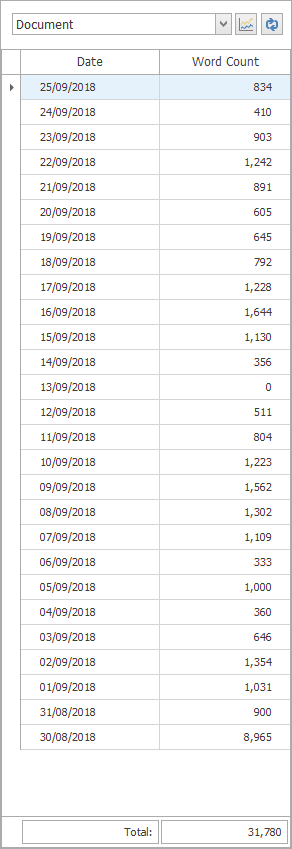
Each day you open a project, a word count total is set for your Document and Fragment trees. A daily count is calculated based on the total for today less the total for yesterday. If today’s work consists of deleting 1,000 words and writing 500 more, your count for that day will be 0.
The drop down above the list lets you choose which total you wish to see: Document, Fragments, or Document & Fragments. You may have written a number of scenes last week that you later moved to Fragments. Allowing for fragment totals to be included means that even if you later decide to exclude a scene from your finished novel, work done on those scenes still counts towards daily totals. Project totals are at the very bottom of the list.
If you’re one of those writers who is repulsed by the very thought of storing daily word count information — I’m sure there are many of you out there — you can switch this feature off by unchecking the “Keep a daily word count” option on the Settings dialog.