Backing up your work is your responsibility. Whether that backup takes the form of copying files and folders each day, emailing zip files to an online account, or simply monitoring the outputs and behaviour of automated backup functionality, you and you alone are responsible for that.
I’ve used Microsoft Word since the Windows 95 days and I’ve never lost work. Not because I backup religiously, simply because whatever issues that have existed within Word over the years, I’ve never triggered them. I’ve also never experienced a hard drive failure or lost work due to disk or system corruption. I’ve been lucky.
No software is perfect. The more users an app has, the more likely it is that someone will trigger an un-found bug that damages files, that their PC will crash in such a way that data is lost, or that a hard drive will become corrupted and lead to lost work.
This will happen with SmartEdit Writer just as it does with Word and Scrivener and every other app in use.
A number of features have been built in to SmartEdit Writer to prevent loss of work in the event of unforeseen problems and to make recovering your work easier in the event of a catastrophe. Recovery methods are not perfect; they serve as crisis limitation measures. Hopefully you will never have to use them.
Here’s a breakdown of the steps SmartEdit Writer takes to ensure you do not lose work and to make recovering from an unexpected loss of work easier.
Autosave
As you type in SmartEdit Writer your work is saved automatically every couple of minutes. You don’t get a say in this and you can’t switch the autosave off. If you close a scene, a save is triggered for that scene. If you close a project, a save is triggered for every open scene and note in that project. You cannot exit a SmartEdit Writer project in any way and lose unsaved work. If a file that needs to save is locked open by another app, the project will not close.
Scene Separation
Each scene is saved to a separate file or document. This means that changing or deleting text from one scene can never overwrite text in another scene. If a scene is not open in SmartEdit Writer, its underlying file is not open.
User error and behaviour can occasionally cause text to be deleted from a scene. The most common way this happens is for a user to select all text in a scene using the Ctrl+A shortcut, and then type something, thereby over-writing all content in that scene. If the user then closes that scene without realising what they have done, a save is triggered and their older work on that scene is lost.
Another way to lose work through user error is to delete a scene in the Document tree by mistake, or to delete a folder of scenes by mistake and to not realise until some time later that the mistake occurred.
How can lost work be recovered?
There are two automatic backup processes in SmartEdit Writer, one you have full control over and one you have no say in.
Automatic Backups
Automatic backups can be configured for all your projects from the Settings dialog. This allows you to choose where to save your backups to, whether to make a backup every time you close a project or only once a day, and whether or not to exclude a particular project from backups. You can read more about automatic backups in the Knowledge Base here.
If automatic backups are switched off for a project , a bright orange warning icon will appear at the top right of the SmartEdit Writer window (version 7 and upwards). Clicking on this icon will bring you to the Settings page where you can adjust the backup settings for that project.
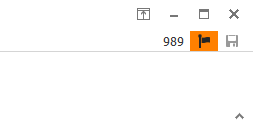
If you choose not to configure automatic backups, that’s fine. But you cannot get rid of the orange icon unless you do. Ideally you should ensure that automatic backups go into a cloud folder so that they are saved to the cloud and not to your local PC.
Fail-safe or secondary backups
Version 7 of SmartEdit Writer introduced a further built-in backup method called Fail-Safe backups. When you close a project a copy of all the text in your Document scenes is made to a dated text file in your project folder. One file is kept for each day and 10 days backups are maintained.
These files are in the “\ProjectName\.atomic\Backups\Scenes” folder. They contain plain text only — no formatting, no images, no tables.
The purpose of this backup is to allow you to recover lost sentences or paragraphs in the event of an unforeseen issue that causes data loss, and in the event that you chose not to configure your Automatic Backups.
This backup file is not polished or refined, it’s an emergency recovery measure. You should never have to use it, but it’s there if you need it.
Like the auto save, you cannot chose to switch this off. Why? Because the guy who chooses to switch it off will be that guy — the guy who through some confluence of events, whether hard disk related, user behaviour related, or freak cosmic accident related, loses his work and doesn’t have a single backup.
That’s a brief outline of the saving and backup mechanisms within SmartEdit Writer. At this point I want to re-iterate what I said at the beginning of this post: backups are your responsibility. If you are relying on the built in backups outlined above, it’s still your responsibility to check that every thing is working correctly.
Are your Automatic Backups reaching your cloud folder? Can you open them and roll back to them if required? Are you keeping these backups for long enough? (years)
