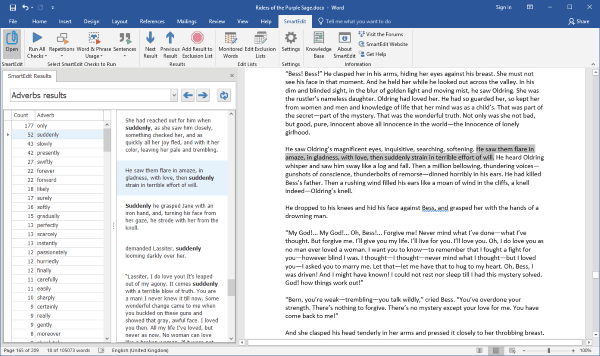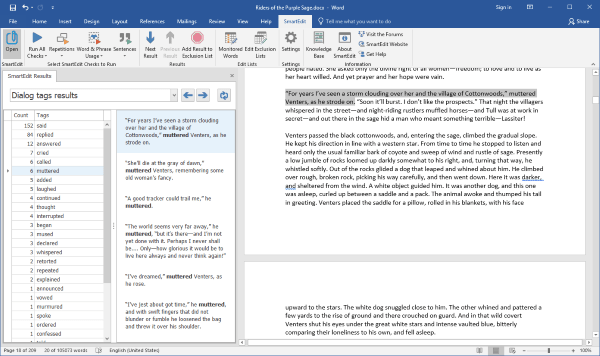On April 13th we released version 6 of SmartEdit for Word — the first major update since 2015. It was a long time coming and is a significant improvement. Our goal with version 6 was to improve the usability of SmartEdit, making the checks easier to run, the results easier to interpret and action easier to take when required.
User Interface Redesign
This was done primarily through redesigning the user interface inside Word, and secondly through changing the structure of the results list. Below is an example of the adverb results for Zane Grey’s Riders of the Purple Sage.Coming from version 5, the first thing you will notice is the absence of the results section at the bottom of the document. This has been removed, as has the side section that contained lists of checks to be run. The new design features a single expanded section to the left of the open document showing the new results lists. Click on the above image to enlarge it.
At the heart of the results list is the single list of adverbs on the left and a section to the right containing complete sentences or paragraphs for context. This replaces the shorter sentence fragments that appeared in version 5 and is a major improvement.
Each instance of the selected adverb is highlighted in bold in the context sentence, and as each sentence is complete, a decision about whether a change needs to be made is now easier to make. As before, double clicking the result sentence will jump to that sentence in your document. If an adverb appears twice in the same sentence, both occurrences will be highlighted in bold but the sentence will appear only once.
Every result list works is the same way — even the punctuation and sentence length results. If the adverb or other result you are looking at appears inside dialogue this is now more obvious as the dialog quotes and tags will be present in the sentence context. Take a look at the example below highlighting the dialogue tags for the Zane Grey novel.
In version 5 the dialogue tags checker was weak as it often showed tags that appeared in regular prose unconnected to dialog. Version 6 improves on this significantly, as you can see from the above example.
The sentence length graph from version 5 has been removed, replaced by a less visually appealing but far more useful list of sentences grouped by length, and sorted in descending order with the longest sentences first. You can now see every long sentence in your document and double click on them to jump straight to that paragraph in your novel.
Again, a huge improvement, and one that users have been asking about for some time.
Running Checks
We’ve removed all the checkboxes from the old side panel in version 5 and replaced them with a redesigned toolbar. The new toolbar contains extra buttons and drop-down menus allowing you to run all checks, groups of checks or individual checks with a single click.

Back in March we sent out a survey to all SmartEdit users asking them a number of important questions. The answers to these questions influenced much of the version 6 redesign and is responsible for the manner in which the checks are now grouped. Let’s begin by looking at the Repetitions button.
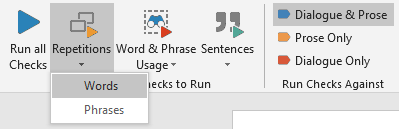
Our recent survey showed that the most popular checks were the word and phrase repetitions. We’ve grouped these two checks together under a single button. Click on the button to run both or open the drop down and select one.
The Word & Phrase Usage Checks button encapsulates many of the word specific checks such as adverbs, redundancies, dialogue tags, clichés, homonyms and proper nouns, as well as user defined monitored words (perfect for spotting crutch words).
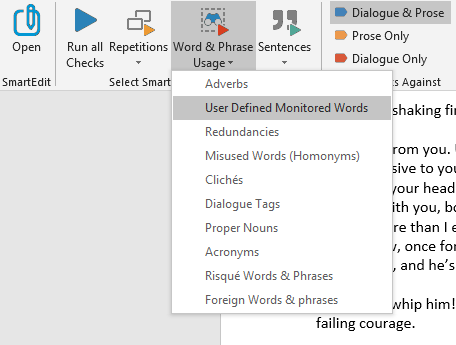
On a full-length novel these checks can take some time to run so we’ve made it easy to quickly run a single check by selecting from the drop-down list. If you wish to examine adverb use, run the adverbs check in isolation. It’s that simple.
The Sentence Checks button groups the remaining checks that are more related to sentence structure as a whole.
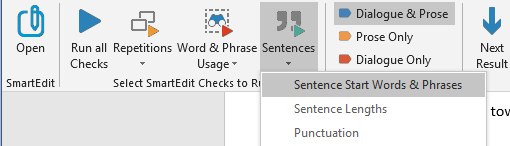
These include the sentence start check that monitors words and phrases used to begin sentences, the new sentence length checker and a revised and redesigned punctuation checker. After feedback, we’ve added semi-colons and colons to the list of punctuation that is monitored. You can now see a list of every sentence in your document that contains a semi-colon.
Moving backwards, the second button on the toolbar “Run all Checks” has been changed to include a drop down allowing you to select Dialogue Only or Prose Only. Selecting either of these options will run every check against either dialogue or prose. This is a quick method of excluding dialog from your results or of checking only dialogue — something you may want to do if you were looking to examine Proper Nouns used in conversation by your characters for example.
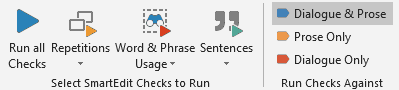
Clicking on the Run all Checks button will run every check against your entire document — prose as well as dialogue.
Once you begin working through the results we’ve also made it easier to re-run the current check you’re working with. For example, say you’re working with the results for the Repeated Phrases check and you wish to regenerate those results after making significant changes to your document. All you have to do is click the Refresh button at the top right of the results section, as shown below.

This will wipe all results and re-run the currently active check.
Minor Changes
Alongside the above design and usability improvements we’ve addressed a number of bugs and shortcomings in version 5, improving the results for many checks. Display issues with recent versions of Word 2016 have been fixed and the software now checks for updates every 5 days, telling you when a new version is available.
We’ve rebuilt the SmartEdit website, adding a Knowledge Base containing articles describing SmartEdit in detail (a work in progress), and we’ve added a new user forum where you can report bugs and discuss SmartEdit with fellow users. Feedback of all varieties is welcome in the forums.
System & Deployment Changes
Technology does not stand still. Microsoft Office is moving away from its 3-year release cycle and moving towards a continuous release model with Office 365. We’ve encountered this directly with the display issues that began appearing in some versions of Word 2016 early this year.
For this reason, we’ve made the decision to drop support for Word 2007. While version 6 of SmartEdit will run with some versions of Word 2007, we no longer guarantee this. SmartEdit has to keep pace with Word, especially now that Microsoft are moving to a continuous upgrade model, and to do that we can no longer guarantee that future versions of SmartEdit will work with older versions of Word.
Users of Word 2007 will always be able to download and use SmartEdit version 5.
We’ve also had to change our basic operating system requirements. Version 5 ran on old PCs running Vista or XP. For version 6, the minimum requirement is Windows 7. This is due to an upgrade to the Microsoft framework we use in SmartEdit.
License Changes
The old SmartEdit license allowed for minor upgrades and paid for major upgrades — though we have never yet charged anyone for an upgrade. With version 6 we’re changing the license structure to move away from version number upgrades to time-frame upgrades.
Users are now entitled to 12 months free upgrades and support, regardless of version numbers. If you buy version 6 you can keep using version 6 forever and you can upgrade to any versions released for 12 months after purchase. Upgrading after 12 months will require payment of an upgrade fee. (We haven’t decided what this will be yet).
Users who have purchased version 5 will automatically have 12 months free upgrades from the release date of version 6.
Again, you never have to upgrade, you can continue using version 6 forever, but if you want feature upgrades, new versions and support after 12 months, then you will need to upgrade.