The user interface of SmartEdit Writer has been set up in a particular way. Chapters, scenes and notes are stored on the left, the main tabbed word processor sits in the middle, and research and notes open to the right (along with your daily word counts). This basic structure will be maintained as we add new features to the software over the coming year.
On the Word Processor toolbar, there are options to Zoom in or out, enlarging the word processor or making it smaller. There is also an ability to widen the Document Tree and the Notes section by dragging the separator to the left or right. These are project wide settings. Changes to any of these settings will be maintained when you close and re-open a project. You should spend a little time configuring your look and feel, and be confident that SmartEdit Writer will adopt these changes every time it opens that project.
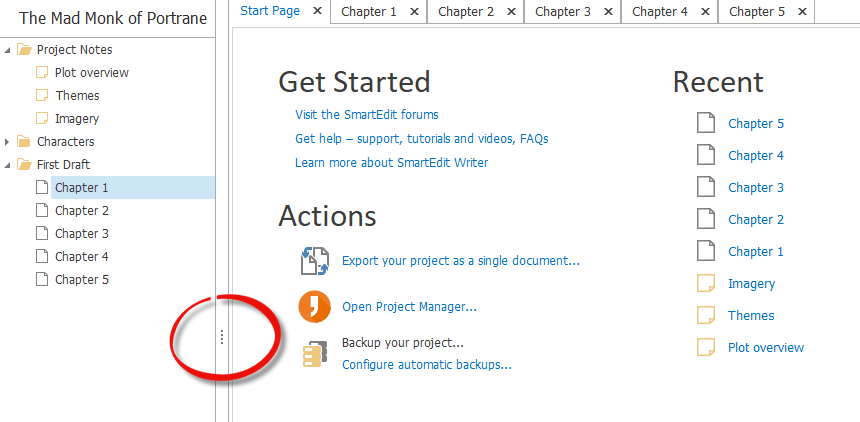
At the top right of the SmartEdit Writer window, next to the minimise button, there is a fourth button that opens a drop down menu. The options available in this drop down are:
Auto-hide Ribbon, Show Tabs and Show Tabs and Commands.
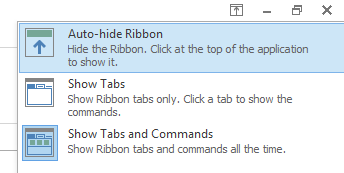
Selecting from these options along with closing the right and left sections gives a close approximation of full screen writing. This is an area we will probably add to in the future.
A range of different themes are available for you to use, from standard Office White and Dark themes, to more unusual themes. They can be accessed from the Actions & Tools menu.

The default theme when you open SmartEdit Writer for the first time is "Office 2013 White" and the default Dark theme used by previous versions is "Office 2016 Black."
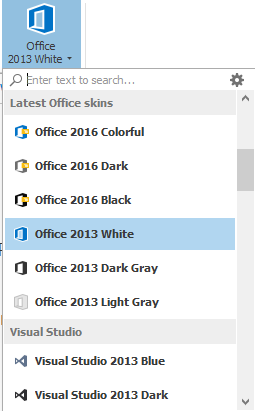
If you do choose to use a dark theme, you’ll need to be careful about copying and pasting from Word documents or websites into a scene. In these cases you should use the “Paste Special” option on the toolbar and select “Unformatted Text” from the options available. If you paste formatted text into a dark themed page, you’ll end up with different colored fonts, as formatted text carries font color information of its own into your scene. This is a limitation that every word processor with dark themes faces, and it’s the price you pay for that dark background.
