As before, if you haven’t read the Running SmartEdit Editor for the first time topic you should read that before continuing.
The Sentence Start check is my own personal favorite of all the SmartEdit Editor checks. I designed it to combat a deficiency in my own writing — a habit of latching on to certain crutch word and phrases and using them to begin sentence after sentence. There’s nothing like seeing a long list of sentences beginning with “And ” to make you hate the very sight of the word.
In Riders of the Purple Sage, Zane Grey appears to share my fondness for the word, beginning 198 sentences with the word And. He also has a liking for phrases such as He had, used to open sentences 49 times.
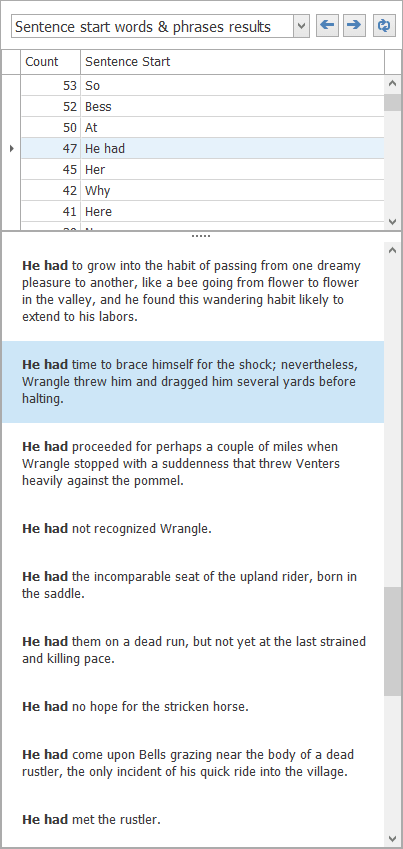
It can be disheartening to see a list of sentences like the ones above — unless the repetition is deliberate. But when it demonstrates a reliance on words and phrases that you were unaware of, resolving it can appear a daunting task.
But ask yourself this: Would you sooner not know about the problem? Sooner stick your head in the sand and send your finished manuscript — warts and all — out to editors and publishers? Only to be rejected without even a note telling you why. Your creative eye may not see what is glaringly obvious to a computer program, but that doesn’t mean the problems are not there.
This check is one you should definitely use in conjunction with the exclusion lists. For example, you may not have any interesting in seeing results for sentences beginning with The, She, He, They, etc. In which case, select the result and click the “Add Result to Exclusion List” button and you’ll never see it again.
Prior to version 6 SmartEdit Editor produced a graph showing the length of your sentences. It looked impressive, with a highpoint around the 15-25 words mark and a dip tapering off to single digits once the word count got above 40, but it wasn’t particularly practical.
Version 6 replaced that graph with a far more useful list, showing you how many sentences had 10, 25 or 43 words, and allowing you to see them there and then and edit them in your document with a single click.
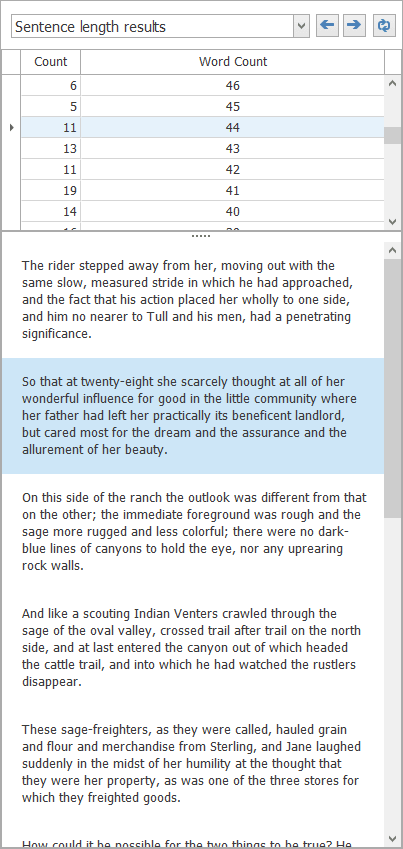
Our sample novel had a number of sentences with over 60 words and one with a whopping 92 words — worse than it sounds, as it only contained a single semi-colon. But just as significant is the large number of sentences containing 30-50 words.
Punctuation Checks
The punctuation checks in SmartEdit Editor are not designed to identify errors. As with other Editor checks their purpose is to highlight areas that you might wish to look at more closely. A semi-colon here and there might be no problem. 261 semi-colons might not be so easy to brush off — unless you’re John Irving.
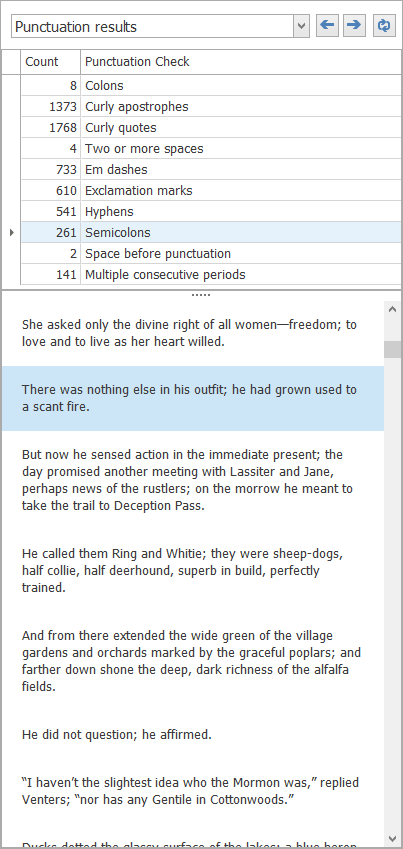
Alongside examining your use of certain types of punctuation, the Punctuation results lists are a good way to pick up on actual problems with your document: a mixture of curly and straight quotes, possible misuse of hyphens in place of EN or EM dashes, multiple periods used where you should be using an ellipsis, inconsistent spacing before and after hyphens and other punctuation, etc.
The lists work in the same way as other SmartEdit Editor lists. You select the results to examine, eyeball the sentences to identify any errors, then jump into your Word document by double clicking to fix the problem.
